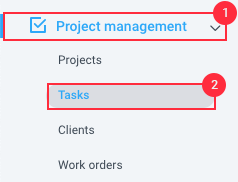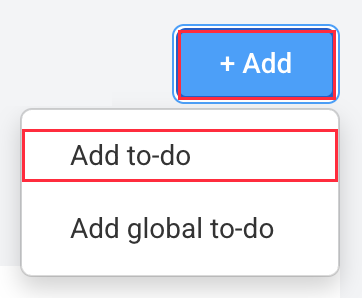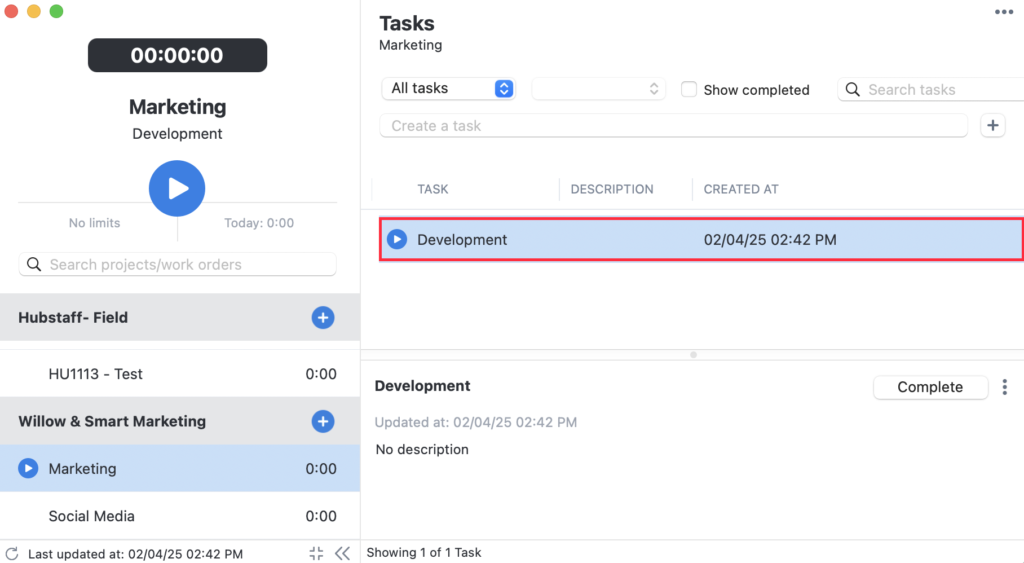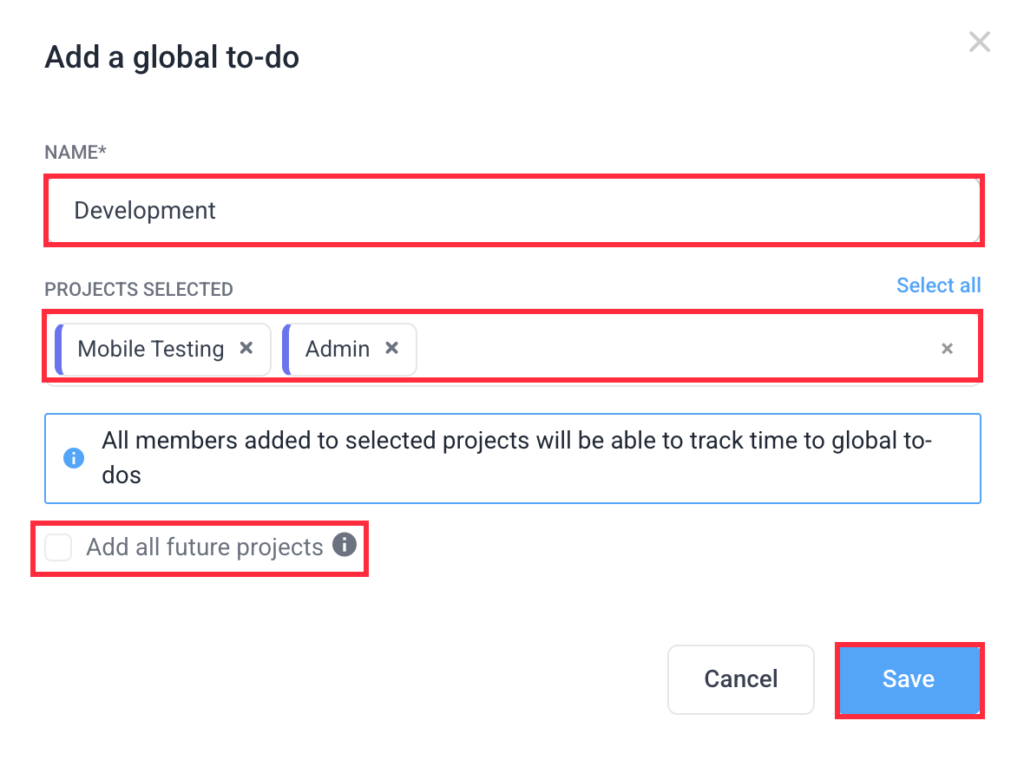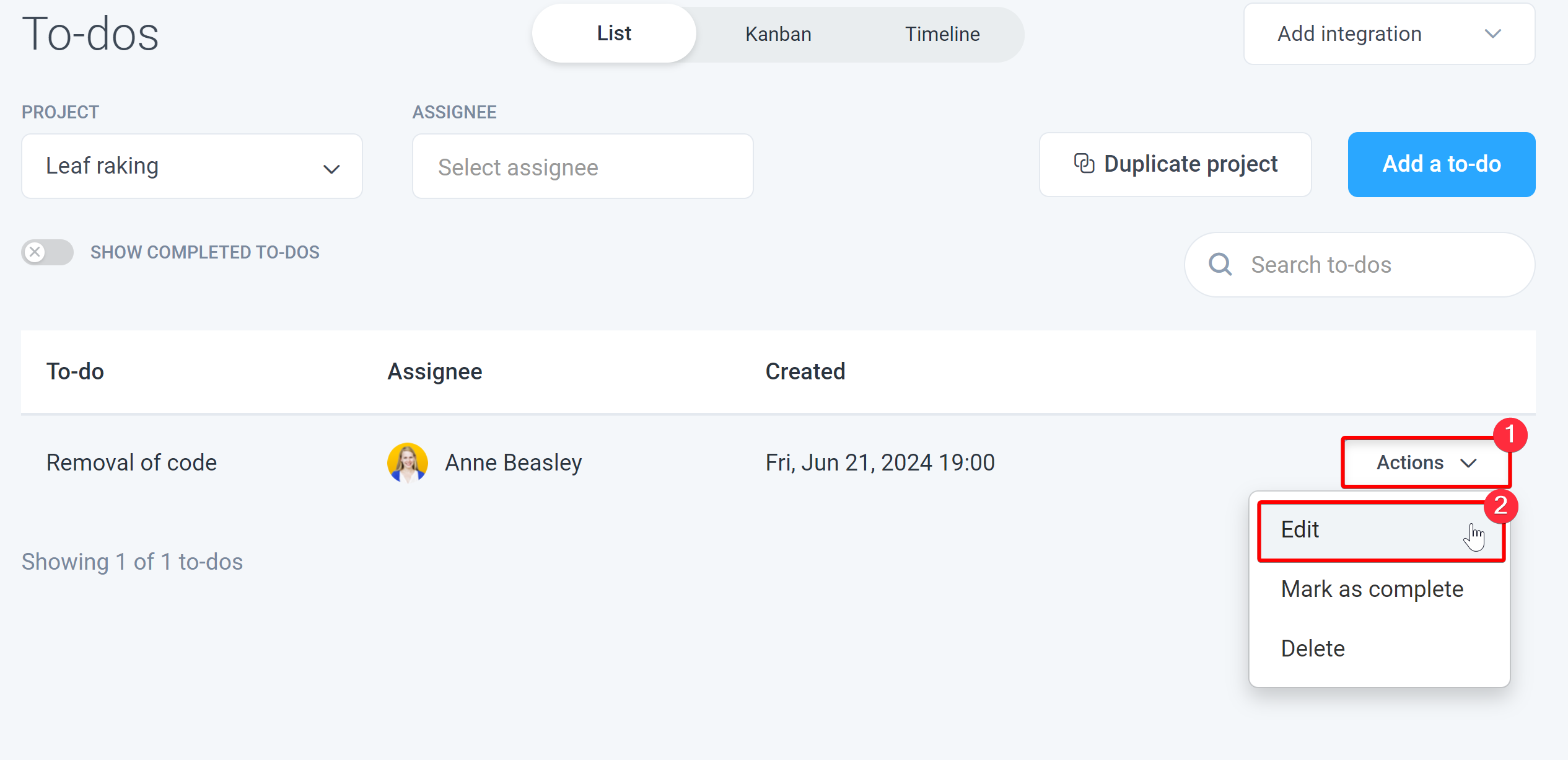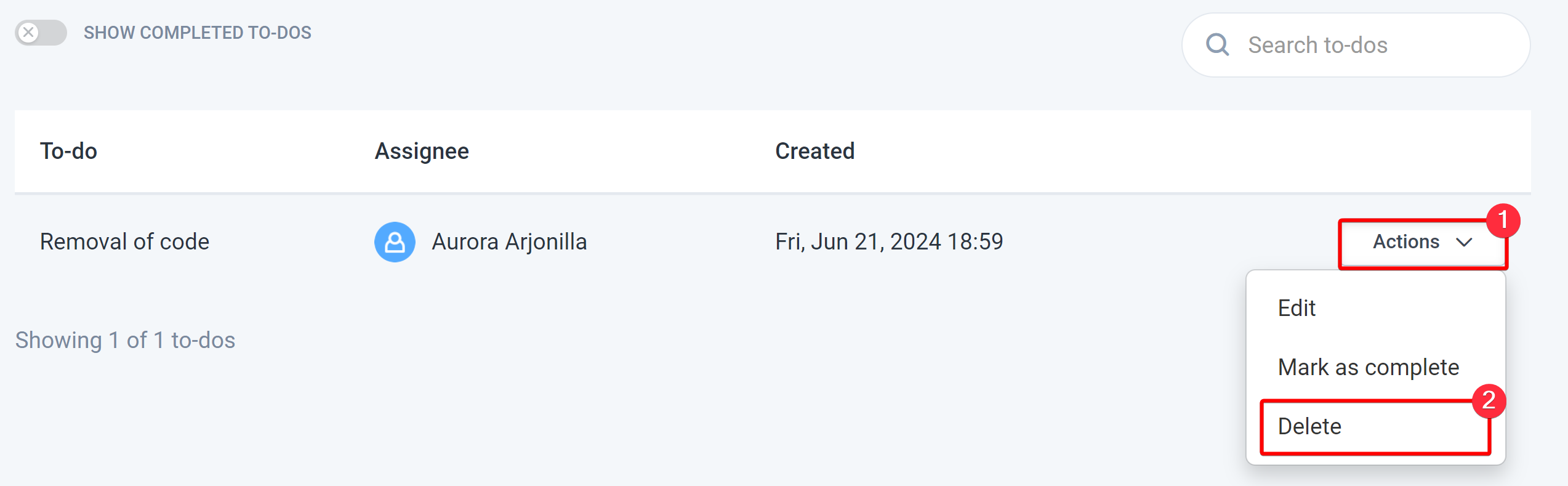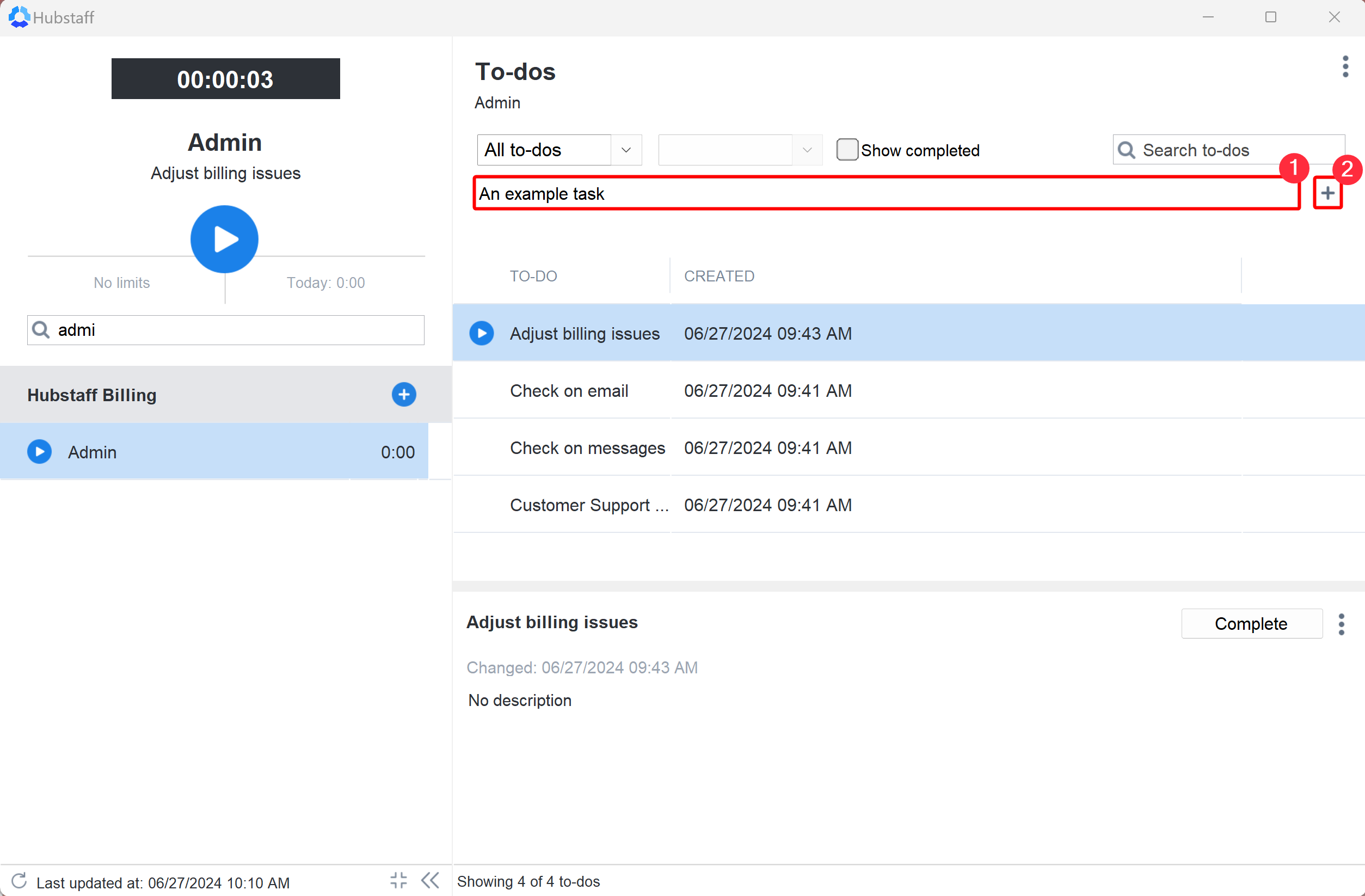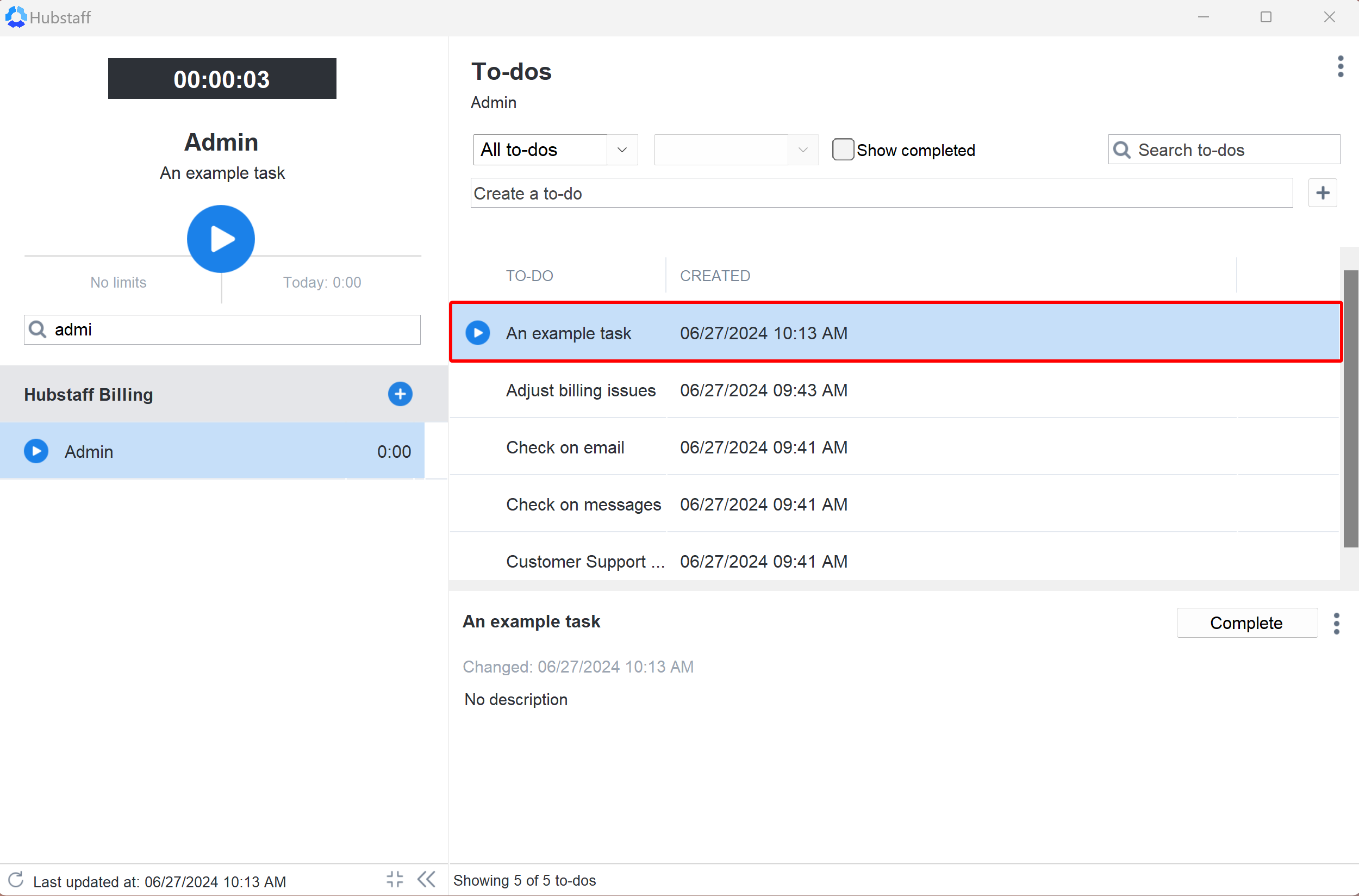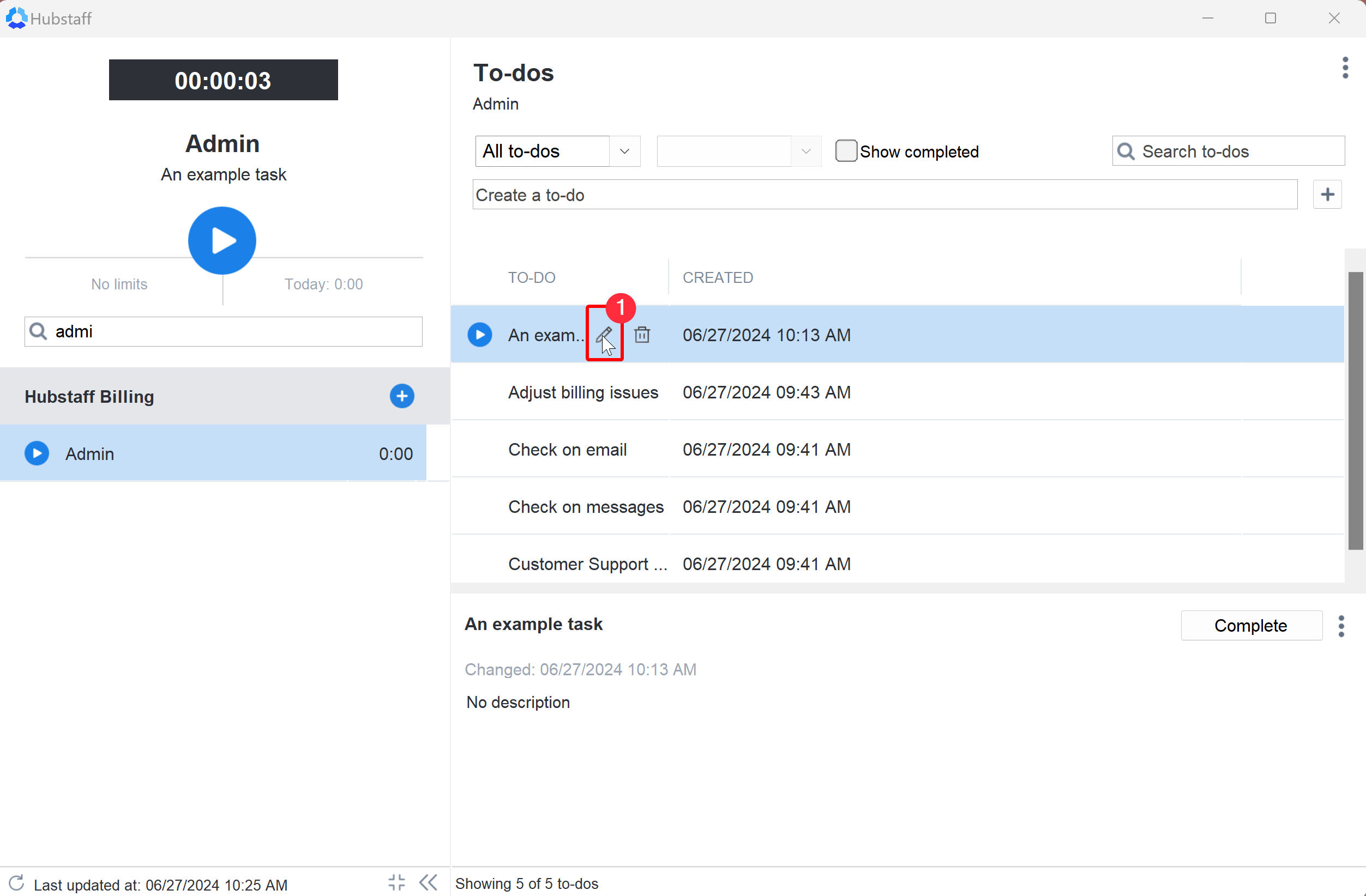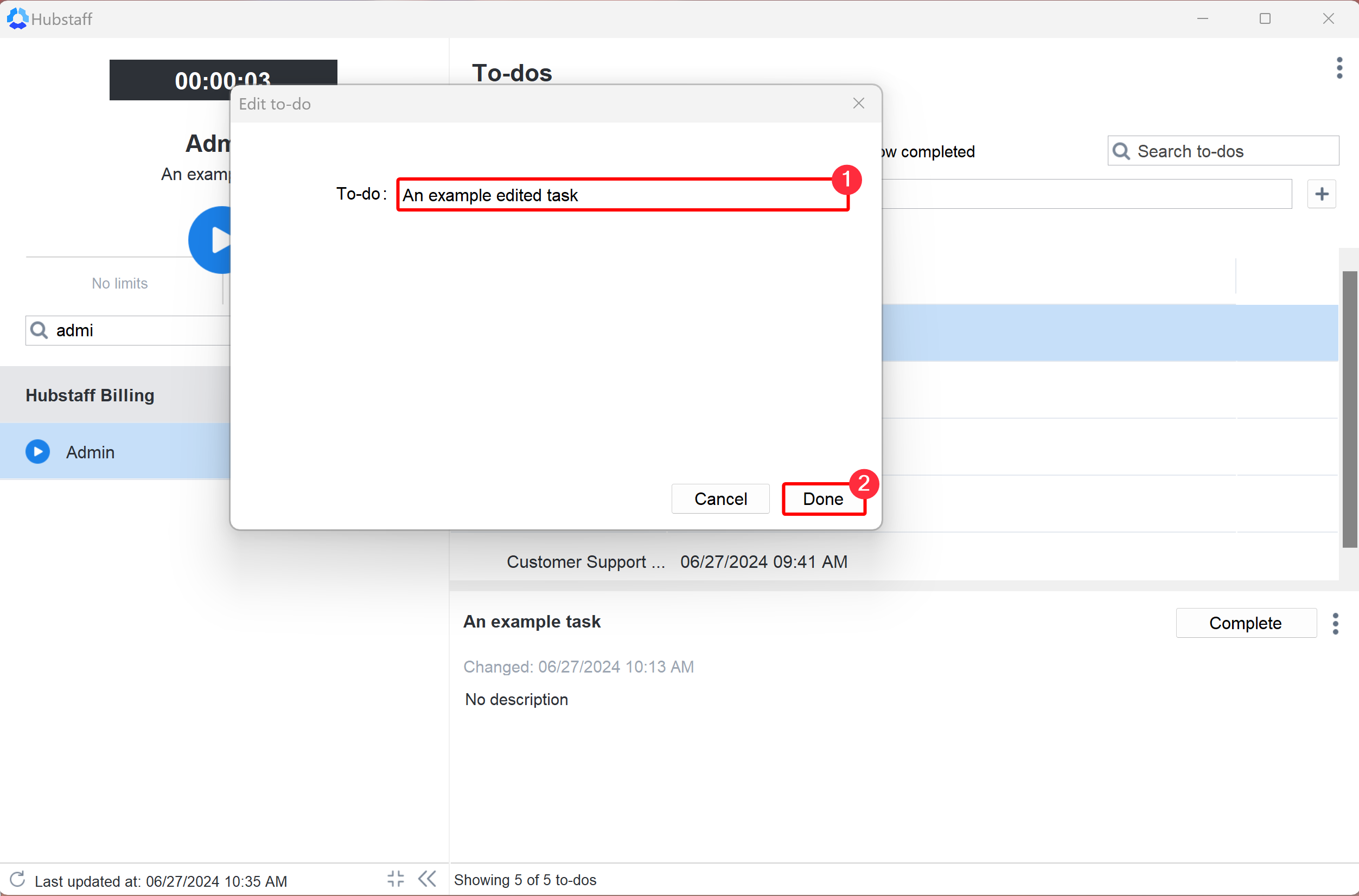12 minutes
To-dos in Hubstaff
To-dos are tasks that can be assigned to team members to track time on a specific part of an overall project in Hubstaff. Time tracked to to-dos can be viewed in reports or included in invoices to know how much time was spent on each to-do.
Once a project is linked with integration, the simple to-dos are automatically removed. They are still available on reports if any time was tracked on them, but they will no longer show up in the Hubstaff application. If a project is unlinked from an integration, then the simple to-dos are restored automatically and are once again available for use.
Looking for a project management software app? Check out Hubstaff Tasks. Tasks is Hubstaff’s kanban-style agile project management tool that makes managing tasks and projects easier.
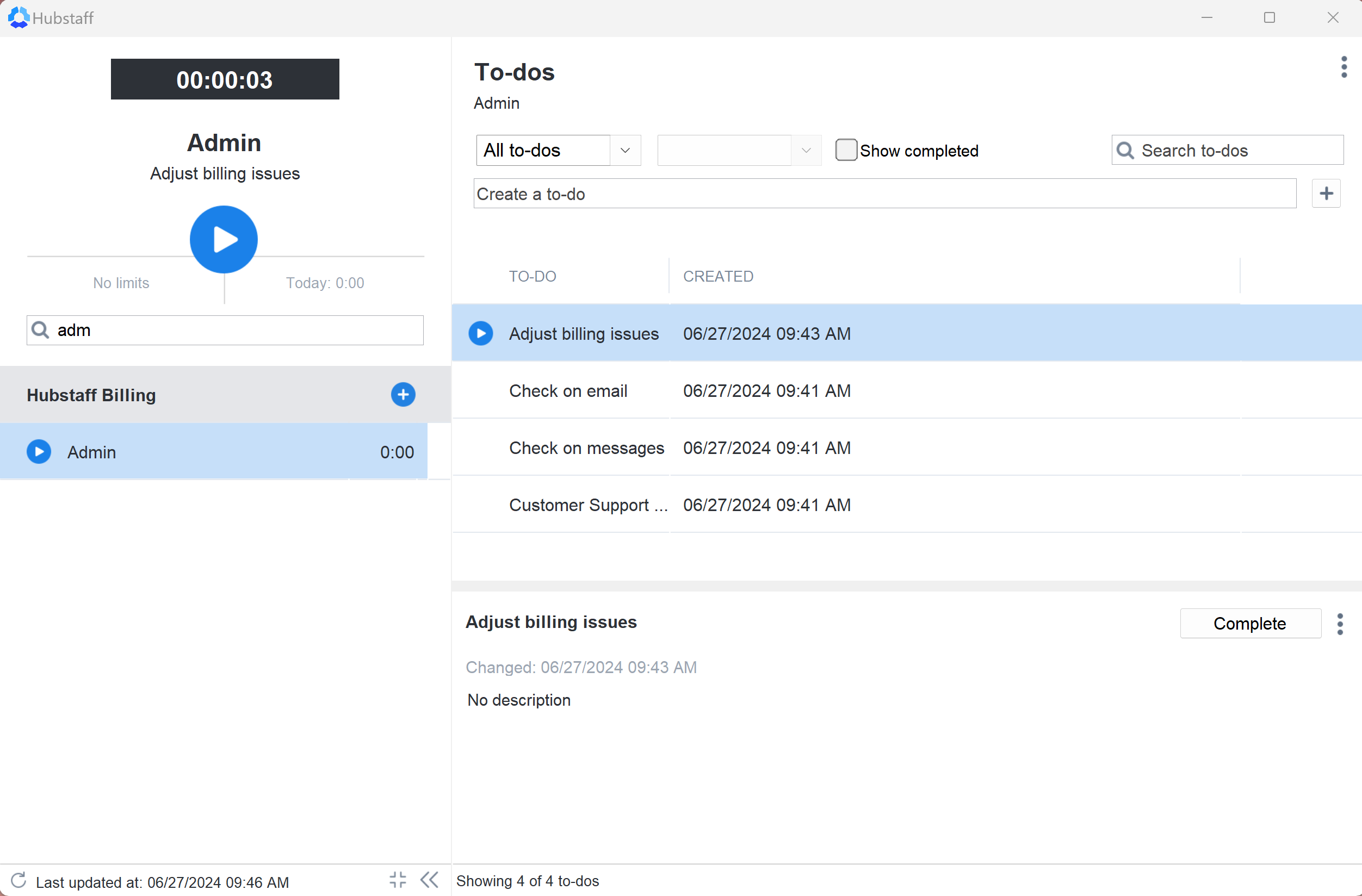
Adding a to-do on the Hubstaff site
Our built-in to-dos feature allows you to create, edit, or delete a task from the to-dos page and from the desktop app without having to integrate with one of our third-party project management tools.
Adding a to-do
Follow these steps to add a to-do from the web dashboard:
Step 1
Navigate to Project management > Tasks on the left sidebar.
Step 2
Select the project name from the Project drop-down, then click on Add a to-do.
Step 3
Enter the to-do name, then assign it to a team member, then hit Save.
Step 4
You’ll see the to-do assigned to your team members on the list of to-dos for that project.
Your team member will also see the to-do assigned to them on the timer.
Adding a global to-do
Global to-dos are tasks that can be replicated throughout different projects.
To add a global to-do:
Step 1
Navigate to Settings > Organization > Projects & to-dos > Add a global to-do
Step 2
Add a to-do name, choose the projects the to-dos are assigned to, enable/disable the option to add this to do to all future projects then hit Save.
Step 3
You will then see the global to-do appear on the projects you have chosen (via Project management > Tasks)
Editing a to-do through the web
Step 1
On the Actions drop-down menu next to the to-do, select Edit.
Step 2
Edit the information for your to-do and click Save.
Deleting a to-do from the web
On the Actions drop-down menu next to the to-do, select Delete.
Adding a to-do through the desktop application
Open your application and select your project. It will highlight blue. Enter the title of the to-do you are currently working on in the “Search to-dos” box.
Step 1
Click the Create a to-do box, or the (+) add icon. Press the enter key once you are done entering the information.
After you have done this, the to-do will be ready to go in your application and on the web where you can track, edit, or delete it.
Editing a to-do through the desktop application
Step 1
On the desktop app, hover over the to-do and click on the pencil icon.
Step 2
A pop-up will appear where you can make your changes to the to-do and then click Done. The updated to-do will be displayed on the desktop app.
Deleting a to-do through the desktop application
Step 1
On the desktop app, hover over the to-do and click on the delete icon. A prompt will appear asking for delete confirmation. Once confirmed, the to-do will be deleted permanently.