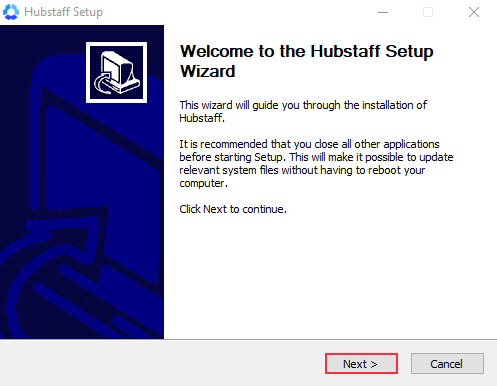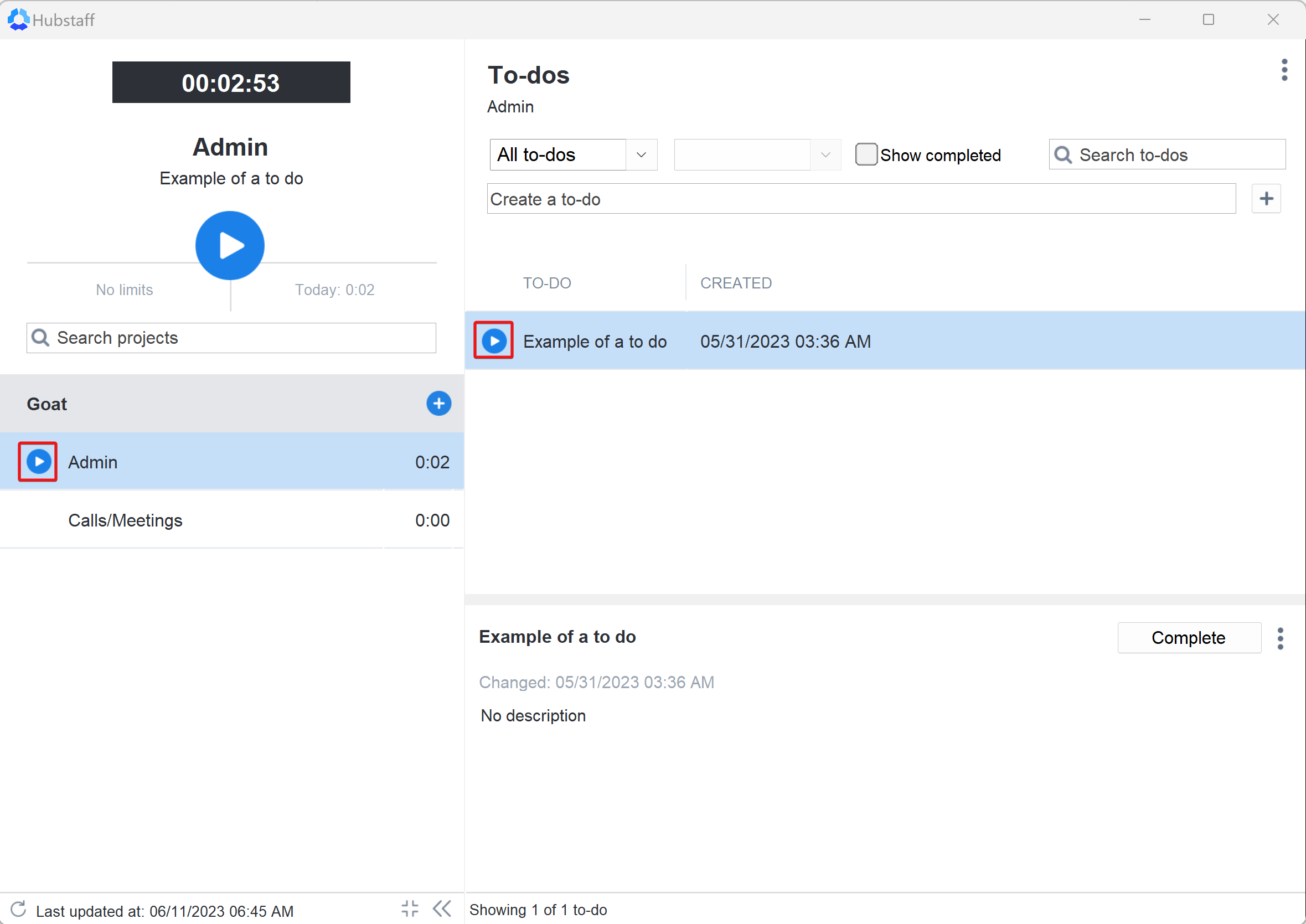3 minutes
Installing the Windows timer application
Below are the instructions on how to install and sign in to the Windows timer application:
Download Hubstaff for Windows Here
Step 1
After downloading the installer, run it, then go through the standard installation steps.
Step 2
After installing, it will prompt you to sign in. Enter your Hubstaff account email address and password.
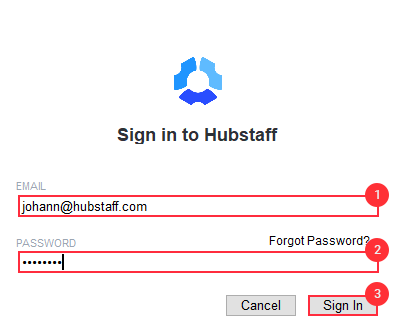
Step 3
Before you start tracking time, you’ll be asked to allow the app access to activity data on your machine. Click Allow to continue.
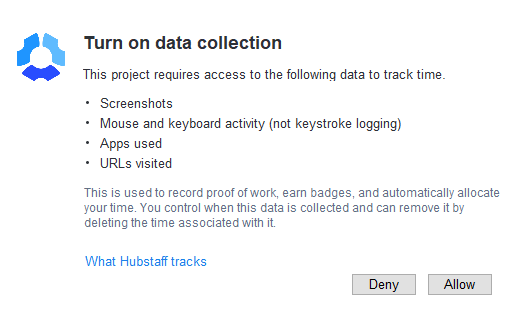
Step 4
Upon signing in, the app will display all the projects you’re assigned to. Just click on a project, or a task under that project, then hit the play button to begin tracking time.