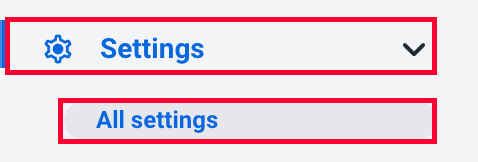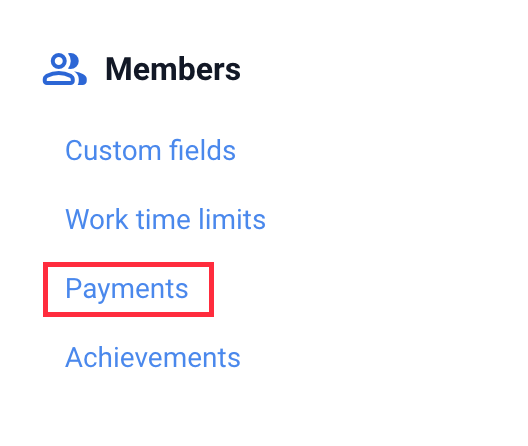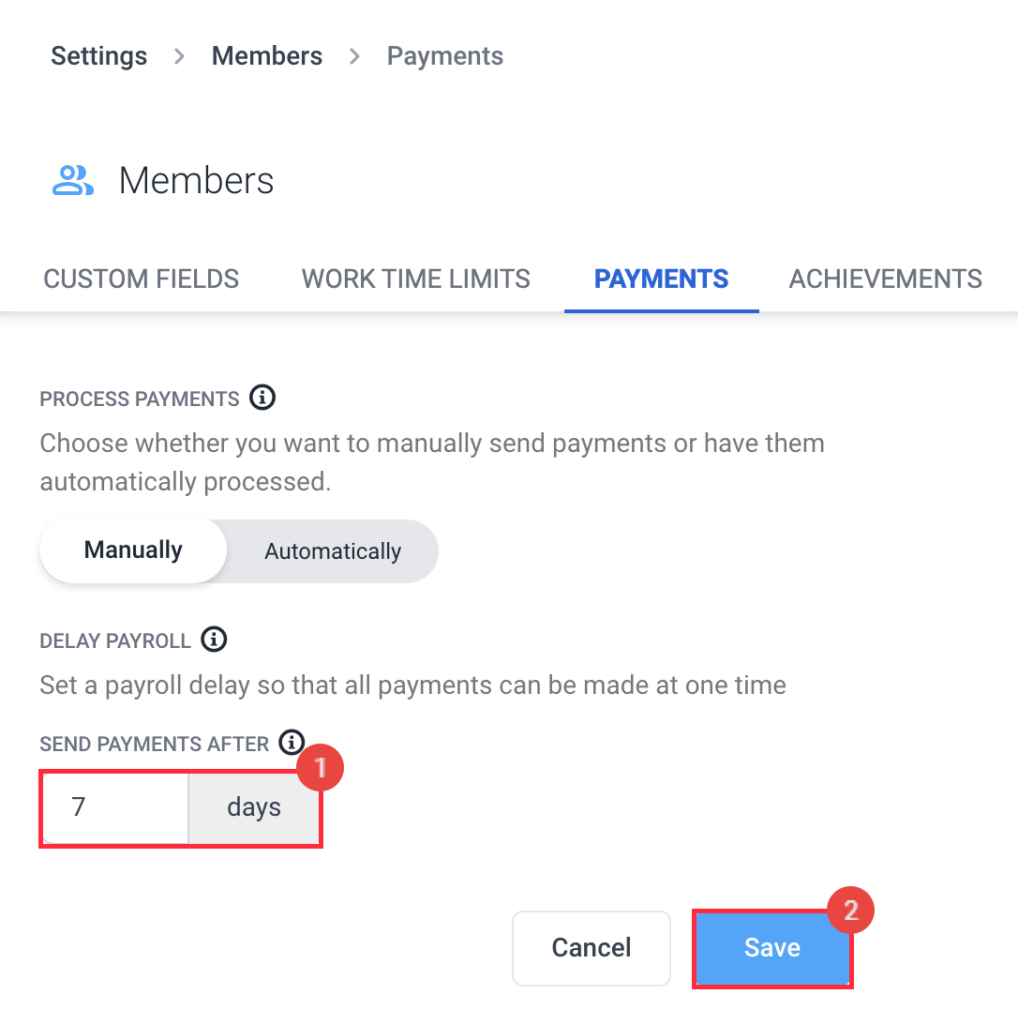5 minutes
Delaying Payroll Payments
Delaying payroll payments provides organizations with additional time to review and edit timesheets after the pay period ends, enabling staggered approvals and the consolidation of all employees into a single, streamlined payroll run.
How to delay payroll payments
To delay payments, follow this guide:
Step 1
Navigate to Settings > All settings.
Step 2
Next, click the Payments option from the Members section.
Step 3
Add the number of days to delay, then hit Save.
When will payments be made after adding a delay?
Hubstaff has 4 pay periods:
Weekly:
Organizations run pay periods from Monday to Sunday (or based on their selected start day). For example, if you add a 3-day delay, you will issue payments on the following Wednesday after the pay period ends.
Bi-weekly:
Organizations run pay periods over two weeks, typically starting on a Monday. For instance, if a pay period begins on July 1 (Monday) and ends on July 15 (Sunday), and you apply a 3-day delay, you will process payroll on July 18.
Twice per month:
Organizations run two pay periods each month—one from the 1st to the 15th, and the other from the 16th to the end of the month. If you add a 3-day delay, you will process payroll on the 18th (for the 1st–15th period) and on the 3rd of the following month (for the 16th–end period).
Monthly:
Organizations run pay periods from the 1st to the last day of each month. If you add a 3-day delay, you will run payroll on the 3rd of the following month.
Where can I view each team member’s payroll run date?
To check when each team member will be paid:
Step 1
Navigate to Financials > Manage payroll.
Step 2
Under the Payroll type column, the pay date should be displayed.