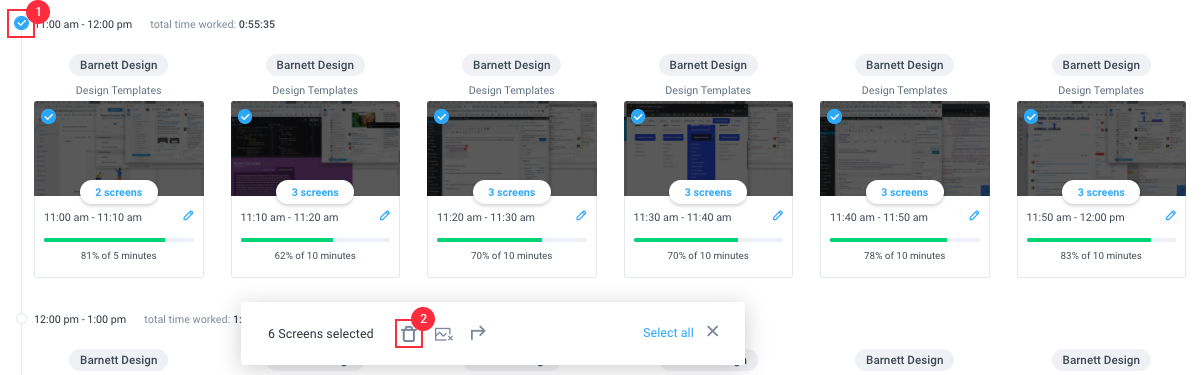5 minutes
How to delete blocks of time on the activity page
Time can be deleted on the Activity > Screenshots page for any 10-minute segment (blocks of time), multiple segments, or for the entire day. If you are wanting to delete larger amounts of time, you should instead do that from the Timesheets -> View & edit area.
Deleting time will remove the associated activity from reports and delete the time, screenshots, activity tracked from mouse and keyboard, and any App and URL recordings.
All users have the ability to delete their own time, regardless of Modify Time settings. If you are an owner, manager, or project manager you can delete activity for team members.
To delete blocks of time, navigate to Activity > Screenshots, then click on an option below:
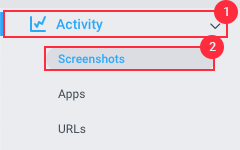
Deleting time blocks individually
Step 1
Click the trash can icon located in the top right corner of your screenshots to delete the time.

Step 2
Click OK to confirm.
Deleting multiple blocks of time
To delete multiple blocks of time place a checkmark in each screenshot time block you wish to delete, then click on the trash icon located at the bottom of the screen. Click the OK button on the dialog to confirm.
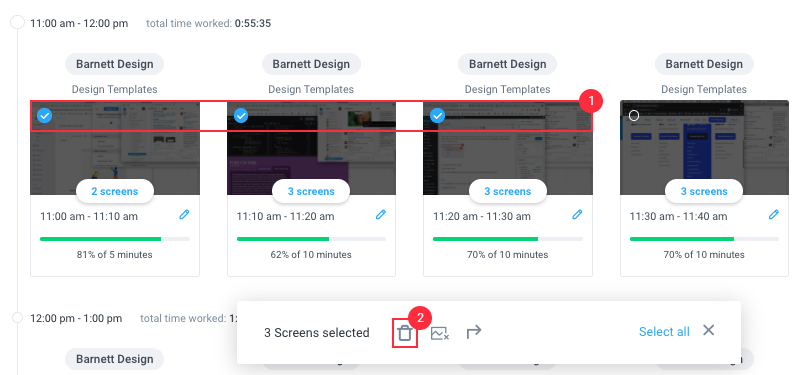
Deleting rows of time
When deleting a whole row of time you can do this by checking off the button which is located on the left of each hour, go ahead and click on the trashcan icon at the bottom of the screen and then click OK button to confirm your actions.