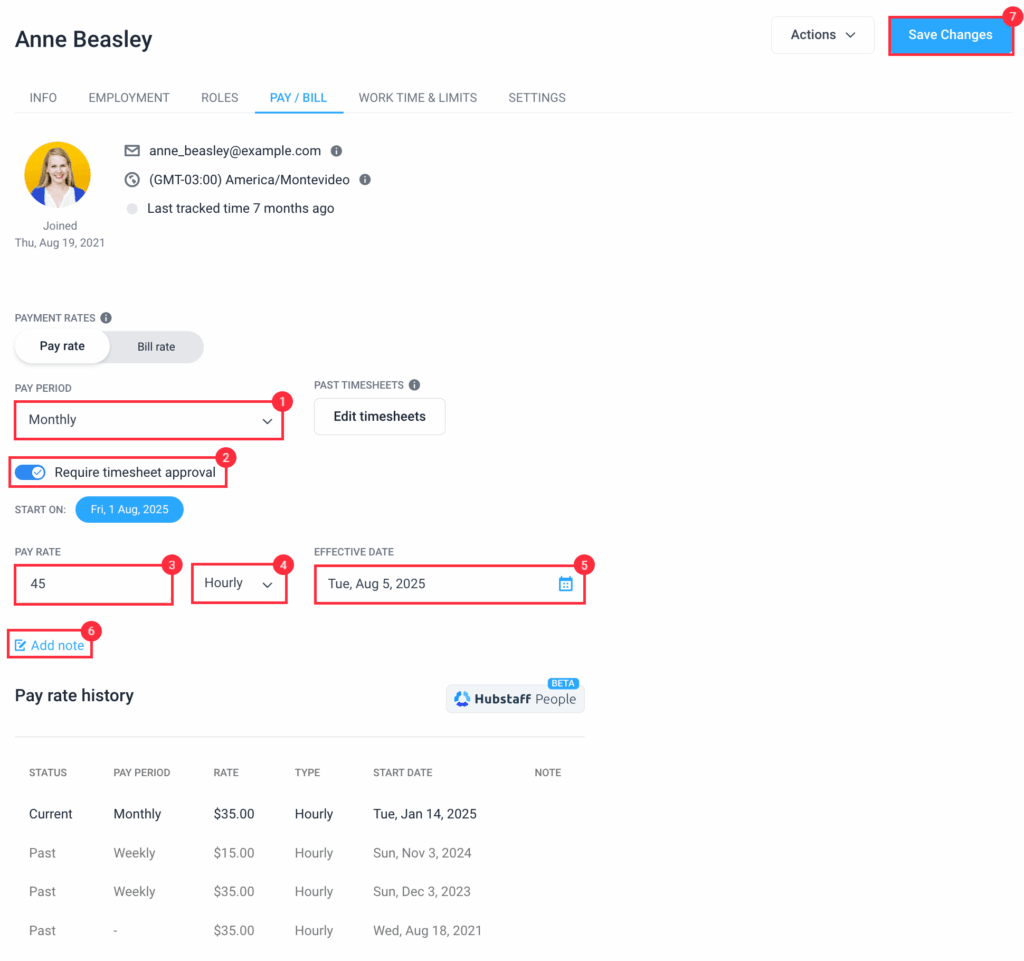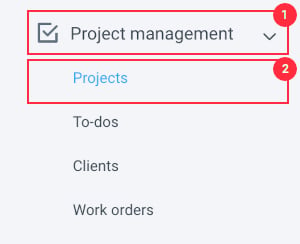6 minutes
How to set pay rates and bill rates for members in Hubstaff
Organization owners can set different pay and bill rates for each user in Hubstaff, either at the organization level or for specific projects. If you set rates at the organization level, they’ll apply across all projects. But if you set them at the project level, they’ll only apply to that particular project.
This is super helpful when certain projects need to be billed at different rates.
Set default rates for your members at the organization level
Step 1
To begin, select the Members option from People section on the main navigation menu.
Step 2
Click the pencil icon under the Payment column.
Step 3
A new page will pop up where you can edit the pay rate of your team member.
- Choose the pay period type.
- Toggle the “Require timesheet approval” setting on or off.
- Enter your team member’s hourly rate into the pay rate field. Leave the rate blank if you don’t wish to add a rate
- Choose between hourly or fixed rate.
- Choose the effective date of the pay rate change.
- You can also add a note for each pay rate change which will appear on the pay rate history section.
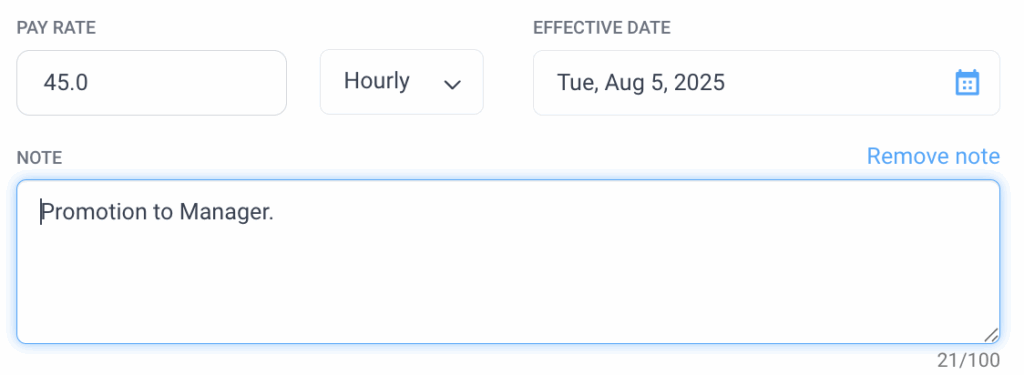
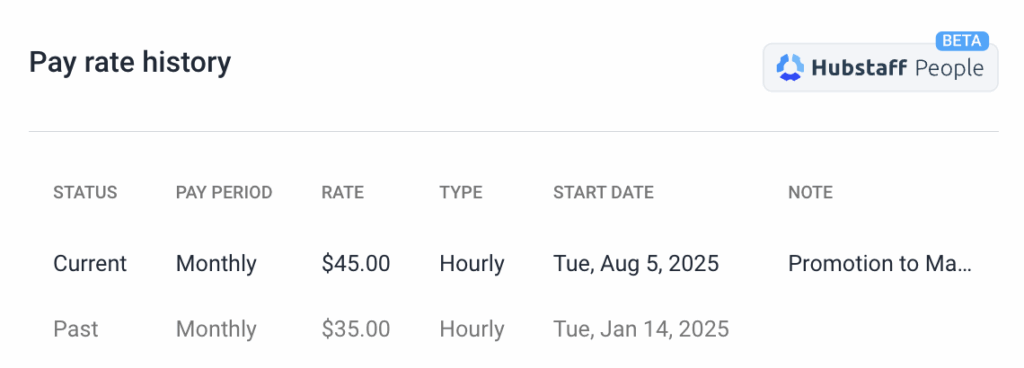
Once done, click Save to confirm your changes.
Set project specific rates for your members
Once a project is given a specific rate, that will override the rate added on the Members page.
Step 1
First, select the Projects option from the Project Management section on the main navigation menu.
Step 2
Next, click the name of the project on where you want to add/edit the rates.
Step 3
Once the project page is open, click the pencil icon under the pay rate/bill rate column.
Step 4
This will reveal a popup window, where you can edit the pay rate and bill rate of your team member.
Enter your team member’s hourly rate into the PAY RATE field. Enter the rate you wish to use for invoicing purposes in the BILL RATE field. This is the amount you would use to bill clients.
Leave the rate blank if you don’t wish to add a rate.
Finally, don’t forget to click Save to confirm your changes.