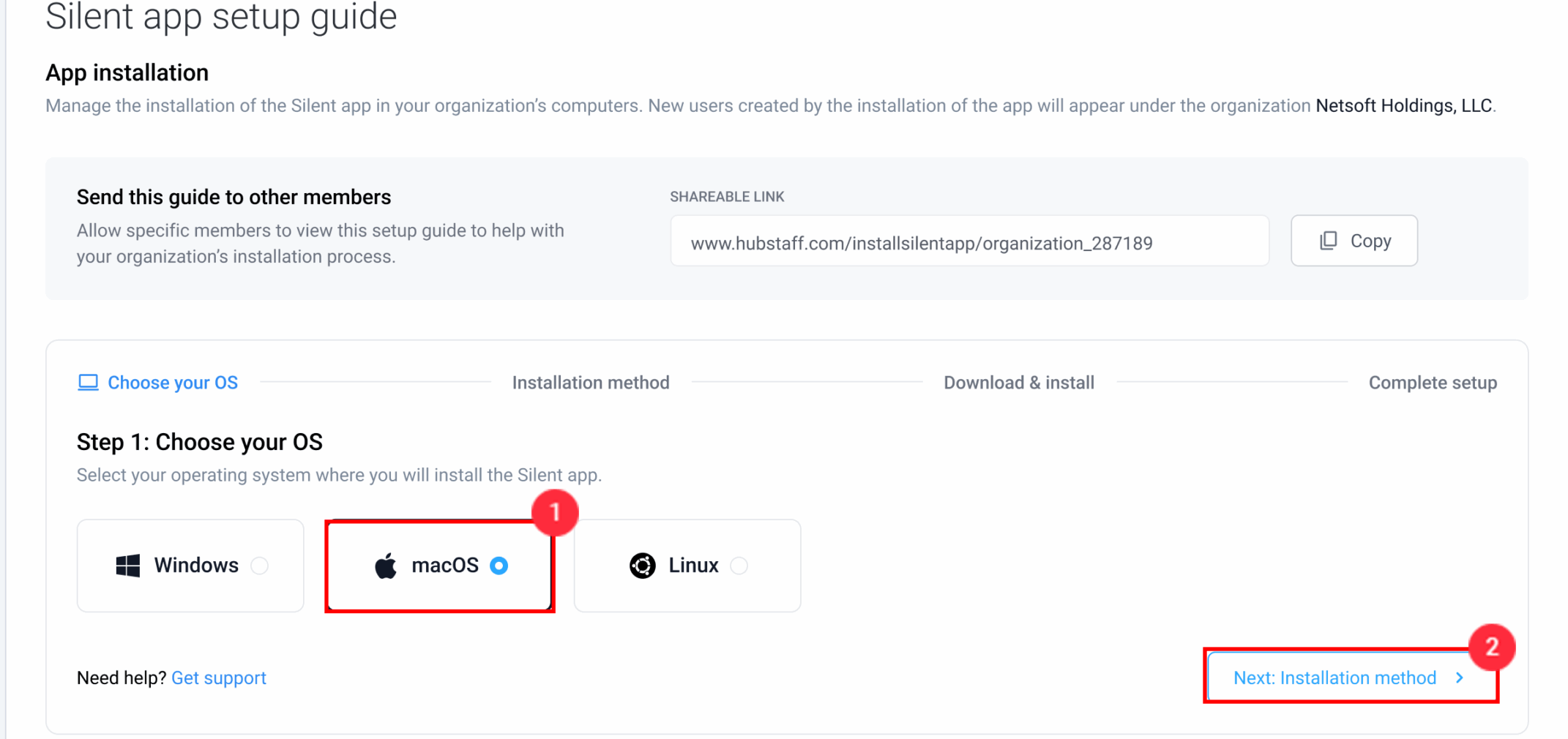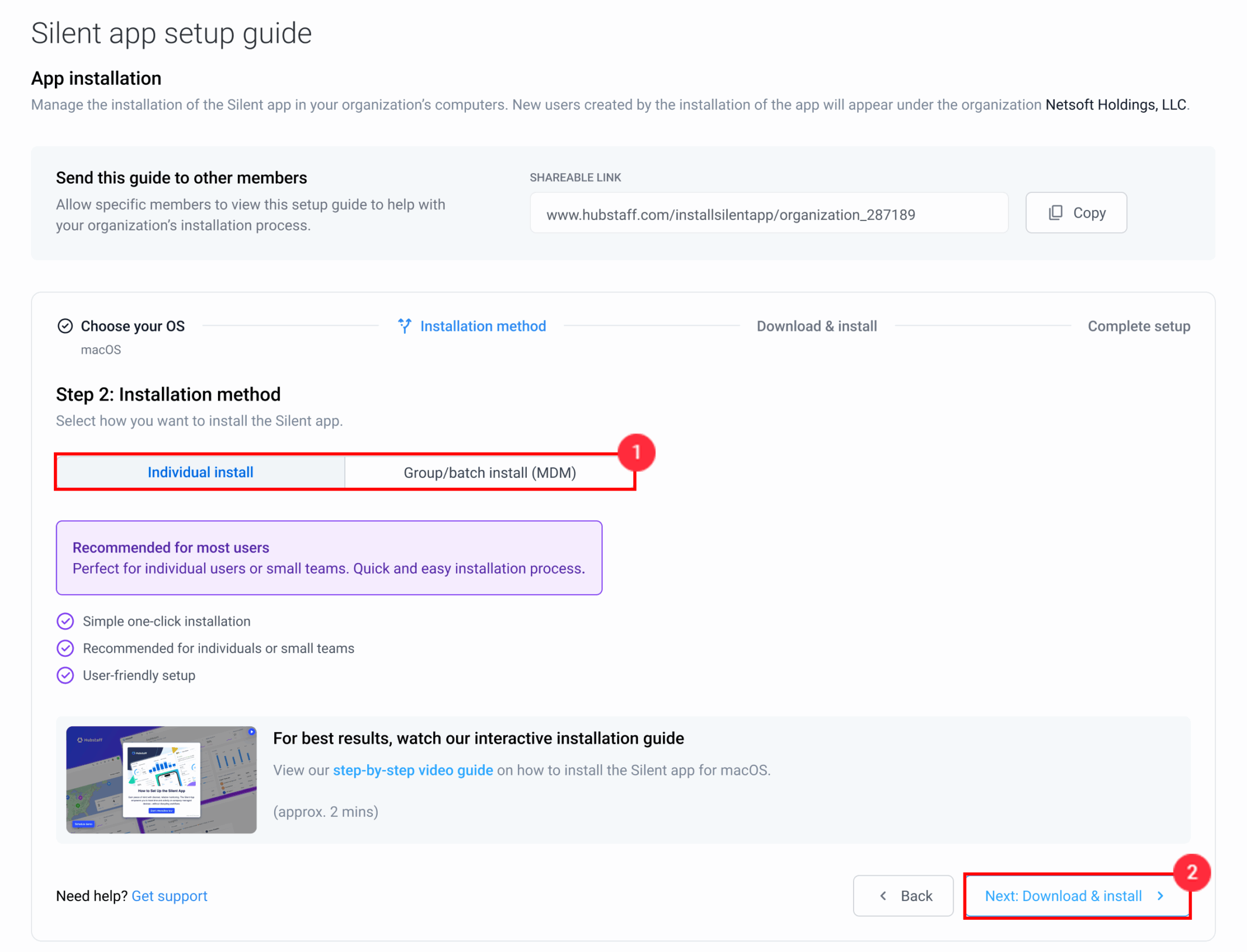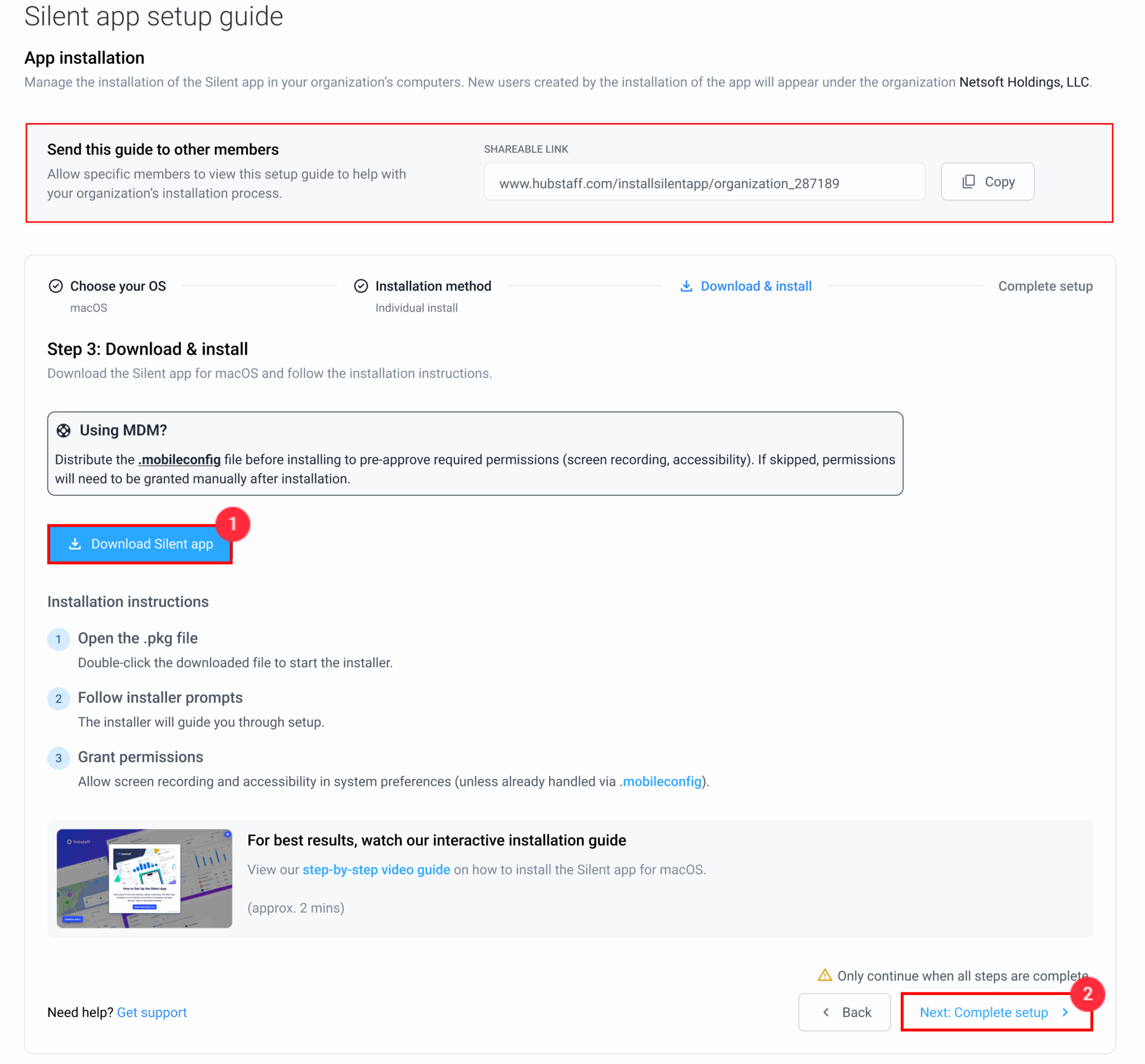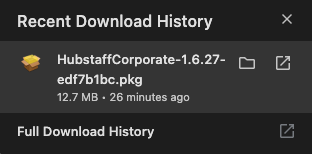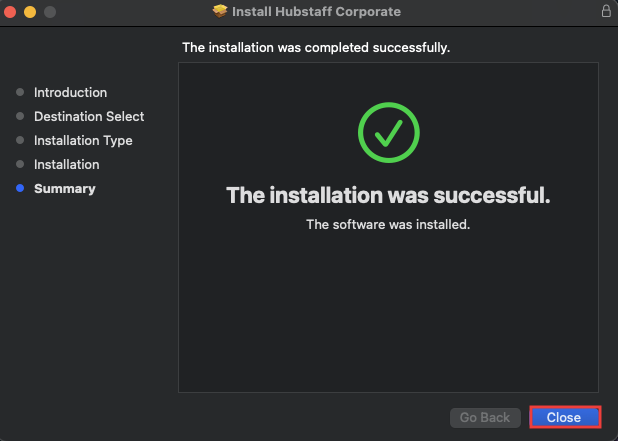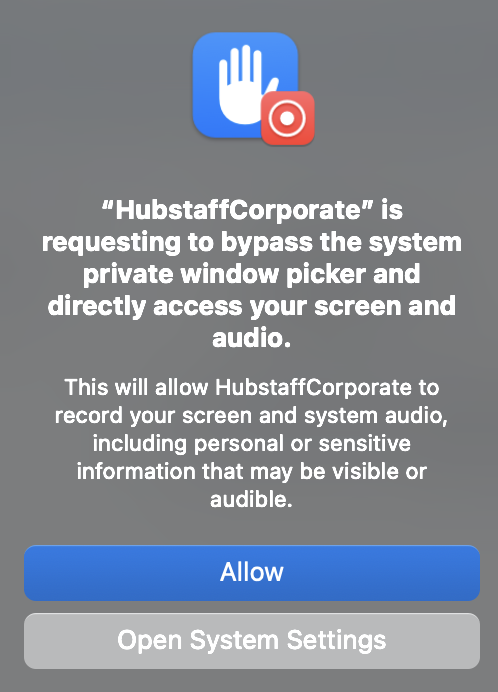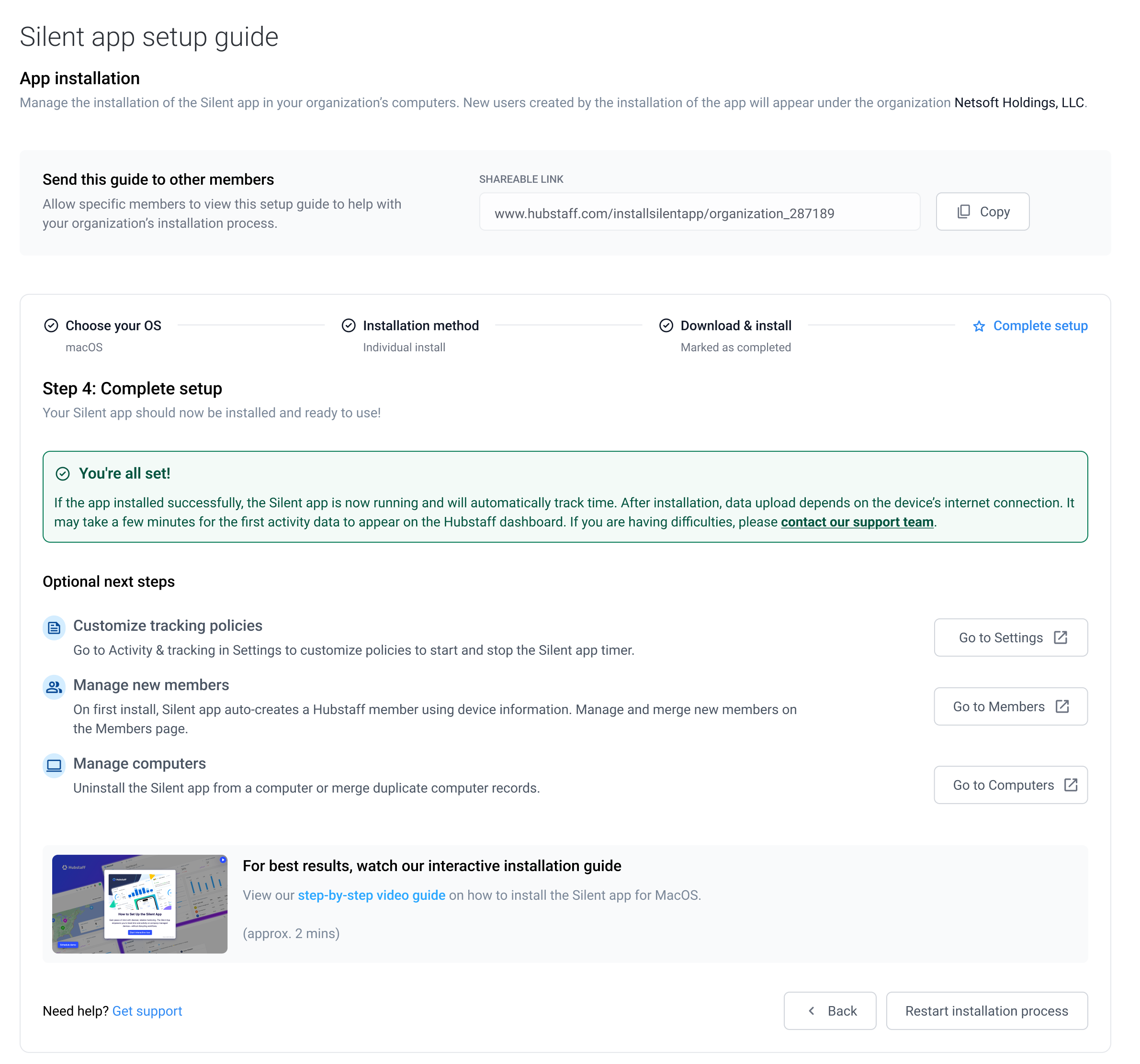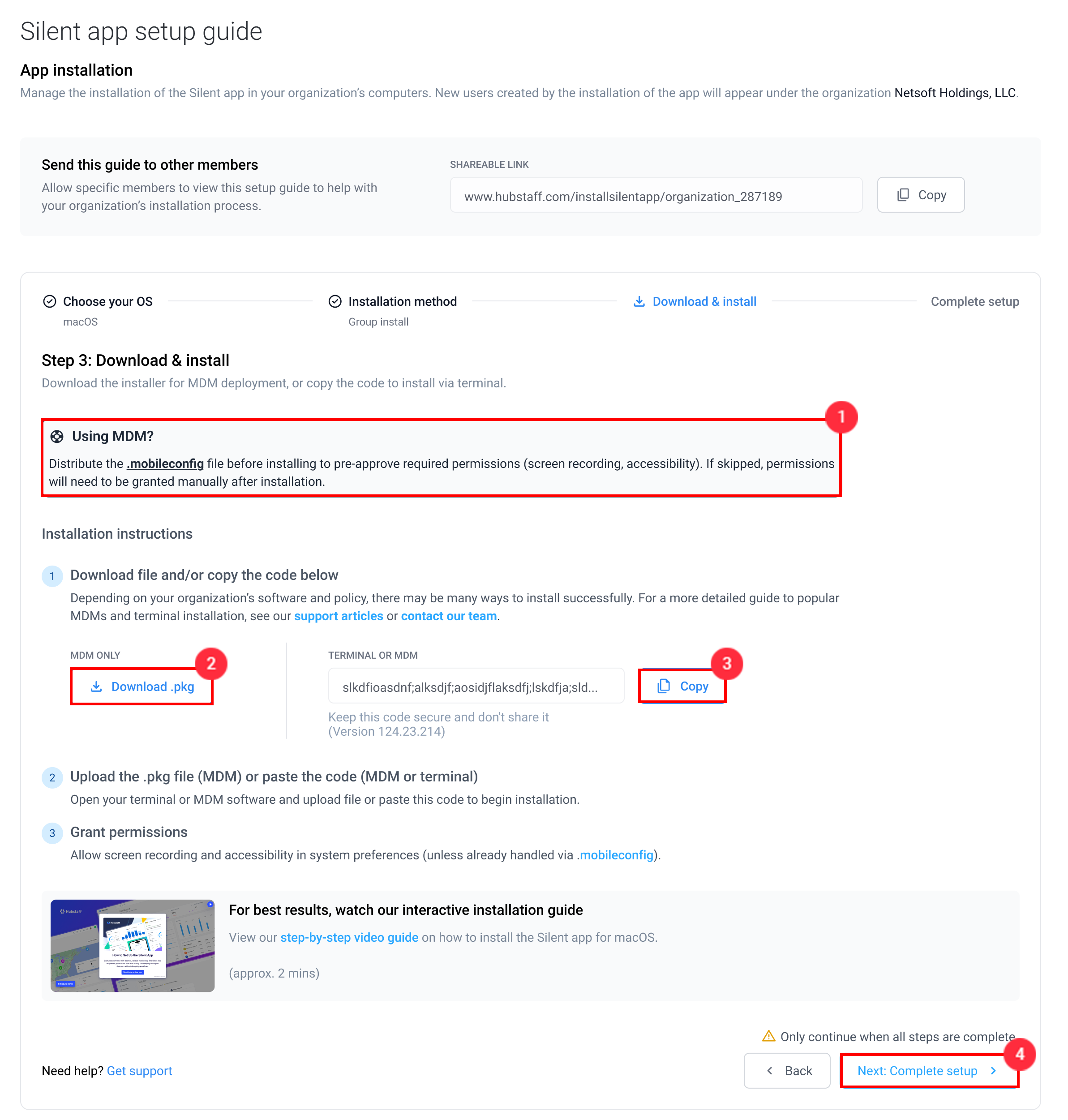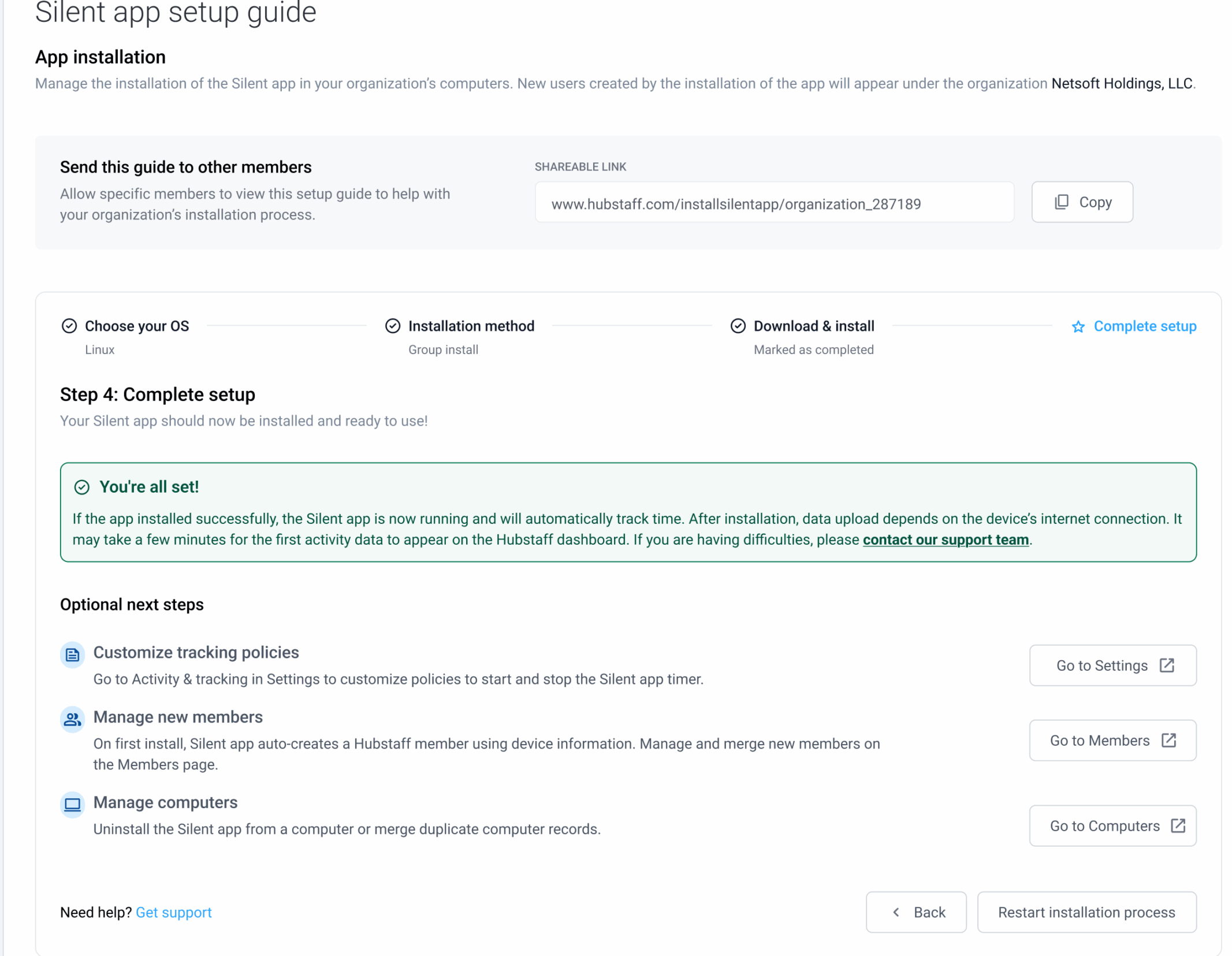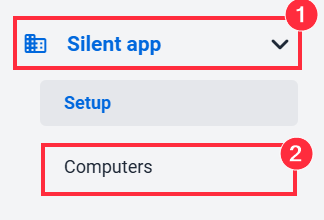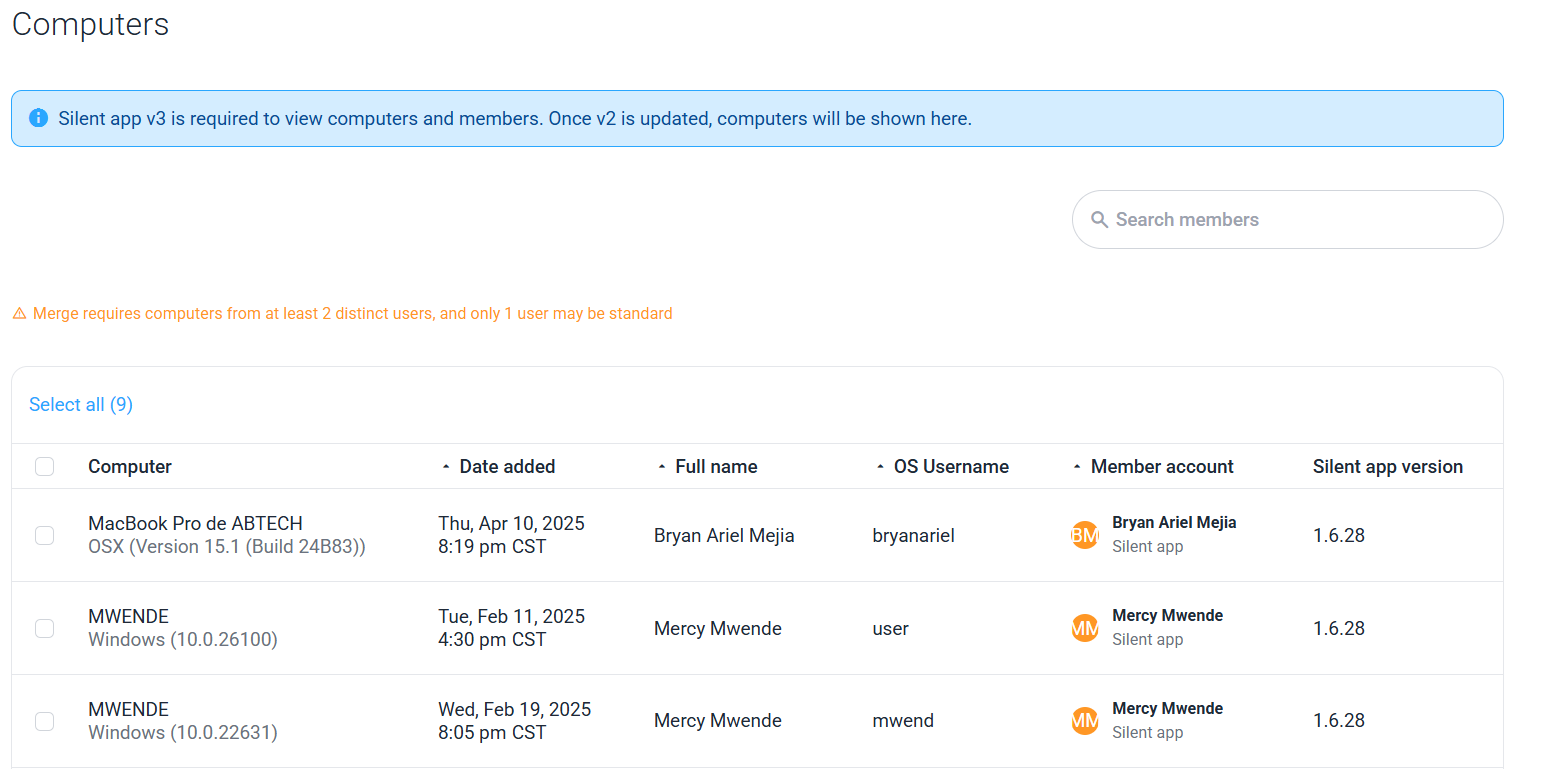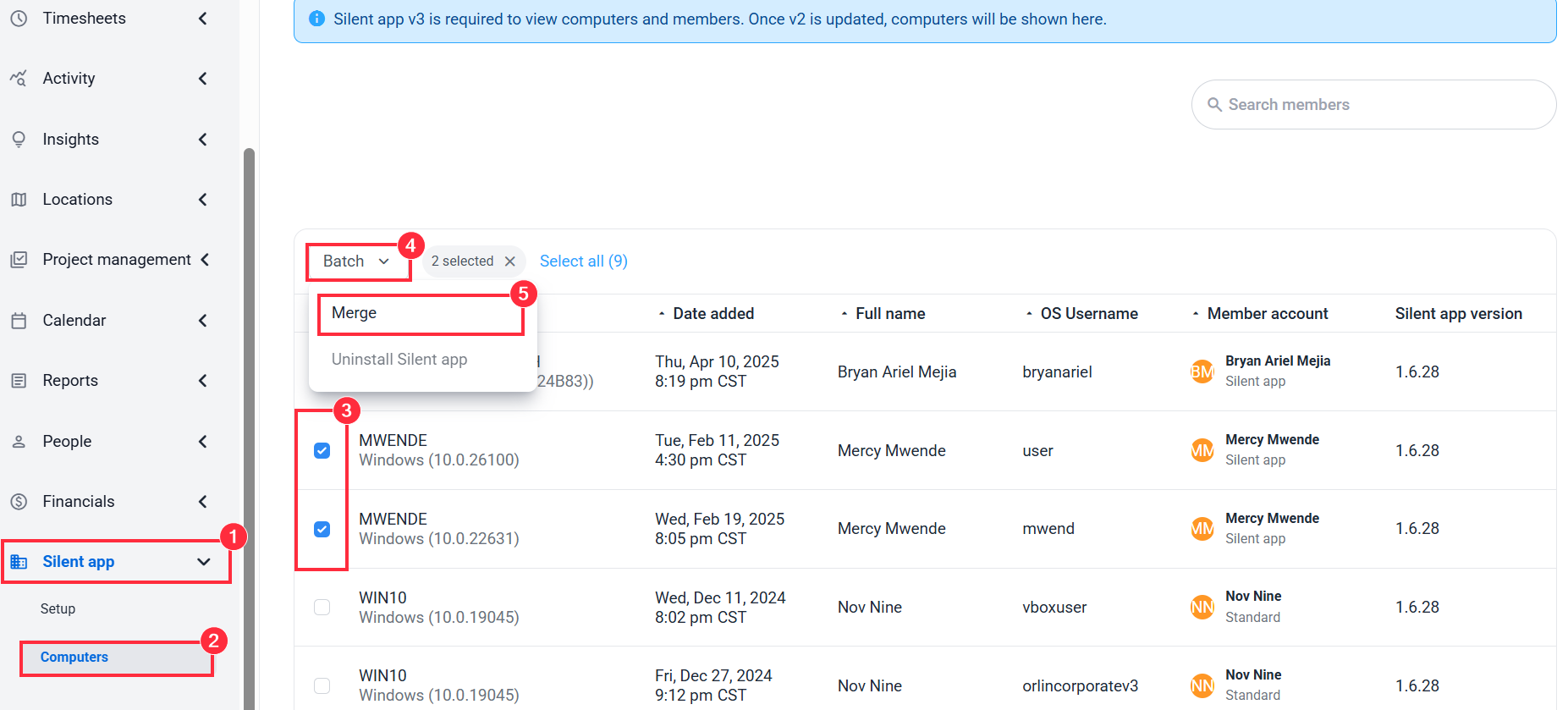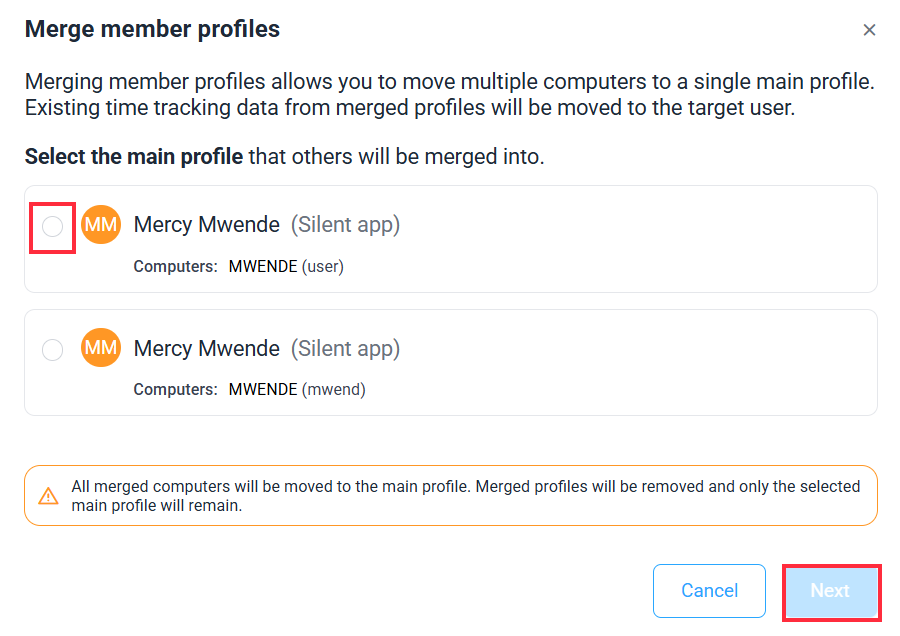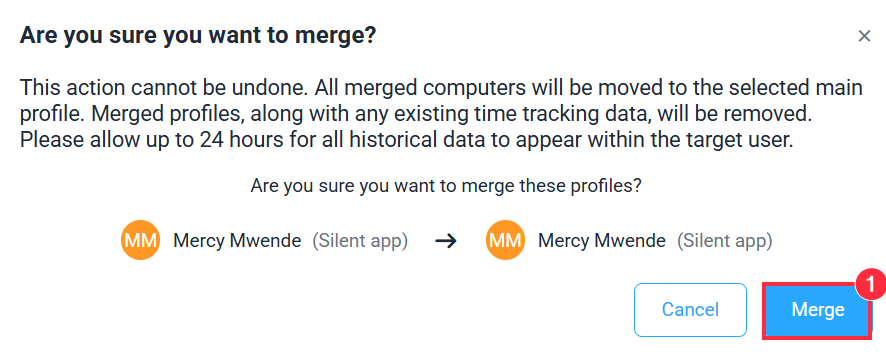18 minutes
Hubstaff Silent App Setup macOS
The Hubstaff silent app is a completely different application from the standard application. To download the standard Hubstaff apps, click here.
Silent apps are apps that are deployed on corporate machines and can be managed via a different UI by an administrator.
Creating a silent automatic tracking policy
Before installing the silent application, you’ll need to create an automatic tracking policy so new members can track time. All new corporate users will automatically be added to this policy.
To add a new policy:
Step 1
First, visit your policies page, or select Settings > Activity & tracking in the left Hubstaff side-bar. Next, navigate to the Timer & Tracking tab, then under Automatic tracking policy, click on the Add policy button and choose For company-owned computers.
Step 2
Fill in the following:
- Policy name
- Teams/members (this can be blank if you do not yet have members)
- Automatically add new members to this policy (required ON for silent app)
- Timer start/stop rules
- All time – records activities as long as there is computer activity.
- Fixed schedule – record activity based on a custom fixed schedule.
- Shifts – record activity during scheduled shifts.
- Don’t start timer until the first activity – this means the recording won’t start until there is any detected keyboard/mouse activity.
- Days of the week and start/stop times – set the days and times the timer will start tracking time.
- Starting project – (optional) This is the project where activity will be logged into when the timer starts. A default project will be used automatically if you do not select one.
Be sure “Set as the default auto-add policy for your organization” is ON.
Hit Save to commit your changes.
Choose your operating system
Step 1
Click on the Silent app > Setup guide page.
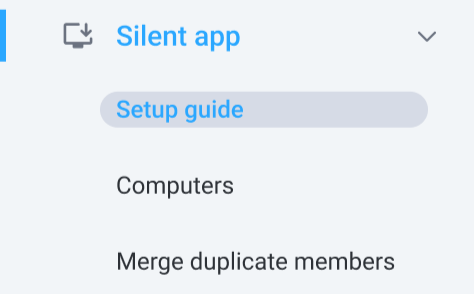
Step 2
Select your operating system where you will install the Silent app. Then, click on Next: Installation method.
Step 3
Select how you want to install the Silent app: Individual install or Group/batch install (MDM). Then, click on Next: Download & install.
Installation Methods
Important Notes:
- The mobile.config file for macOS has all the required permissions to avoid bothering end users. It can be downloaded and deployed using an MDM tool to Mac devices.
- For Linux and macOS, there is also a terminal command(standard curl command) that, when run on the machine, will download the installer and install the app. (Useful for mass distribution or one-time installation) The macOS and Linux have different commands.
- Once downloaded, the file can be moved and installed on any machine, and it will create members for your specific organization.
- We recommend you install the silent application on 1-2 computers to start, then a larger group of 3-4 before rolling it out to the entire organization.
- If the destination machine had a previous version of the silent app (previously corporate app), installing the new installer file will update it to the latest version.
Individual install
Step 1
Download the Silent app for macOS and follow the instructions. Then, click on Next: Complete Setup.
Step 2
After downloading the installer file, go to the download history on your web browser and click on it:
Step 3
Follow the installer prompts:
Step 4
Allow screen recording and accessibility in system preferences (unless already handled via .mobileconfig)
Step 5
Complete setup: If the app installed succesfully, the silent app is now running and will automatically track time.
Group/batch install (MDM)
Step 1 (Optional)
Download the .mobileconfig file and distribute to your devices. If not, new members will be prompted to allow permissions after the silent app is installed.
Step 2
Distribute the Silent app .pkg: Download and upload the .pkg file to distribute via your preferred MDM tool.
Step 3 (Optional)
Distribute the Silent app via script: Copy the code and distribute via your preferred MDM tool to your devices.
Step 4
Complete setup: If the app installed succesfully, the silent app is now running and will automatically track time.
Account Provisioning
If an earlier version of the silent app is already installed and running on the computer when a newer version is installed, a new user account will not be created if a silent app user already exists for that computer or user.
When installing the silent app on a machine for the first time, after install/restart, a new Hubstaff member will be automatically created using the following information collected from the machine:
- os_username
- If available: Firstname / Lastname
- OS and version
- Machine name
Following installation
macOS:
- Time tracking should begin immediately / data visible within Hubstaff web-app within 10-15 minutes of install completion.
- If not reflected, you can force a process restart by doing one of these options:
- Sign out / Sign in from the operating system session.
- Restart the device.
Granting permissions
- The mobile.config file for macOS includes the necessary permissions within the file itself, so no additional system-level permissions are required to run Hubstaff time tracking.
- If the mobile.config is not used, permissions must be granted on the computer for the user before app/URL tracking and screenshot capture is possible.
Computers page
All new computers added via silent app will appear within the Computers page, found in the left side-bar under the Silent app. Filtering by the “Date added” column will show the most recently added computers at the top.
Merging silent app members
The silent app will auto-provision Hubstaff members after installation on a new computer. If the member of the new computer already has a Hubstaff member, you may use the Computers page to select both and merge devices from both into a single member.
Step 1
Select the computers you want to combine, but make sure they are from at least two Member profiles.
Step 2
Under Batch action, select Merge.
Step 3
Select the main profile you want to keep; all other profiles will be merged into the main profile and deleted.
Step 4