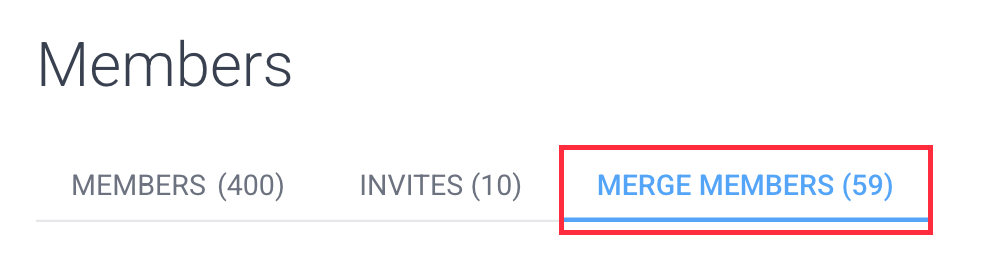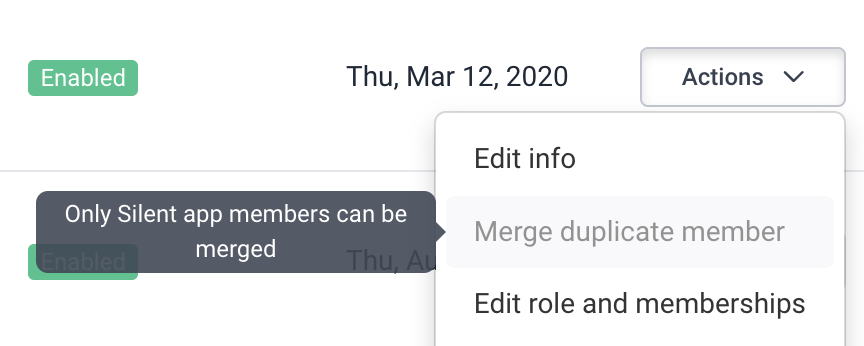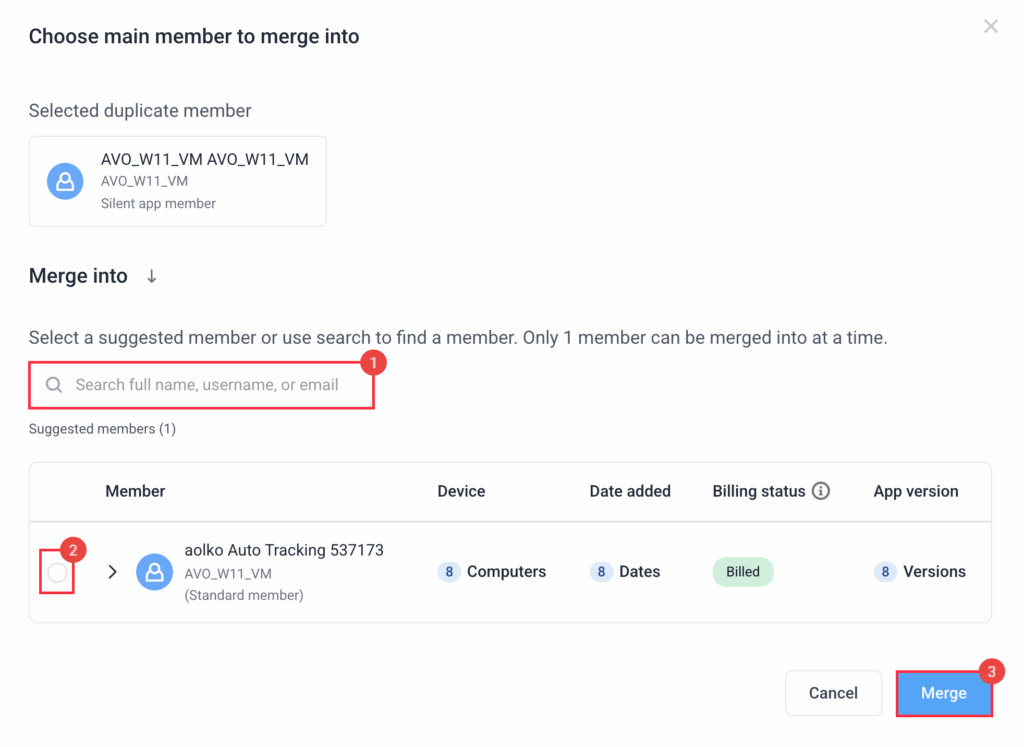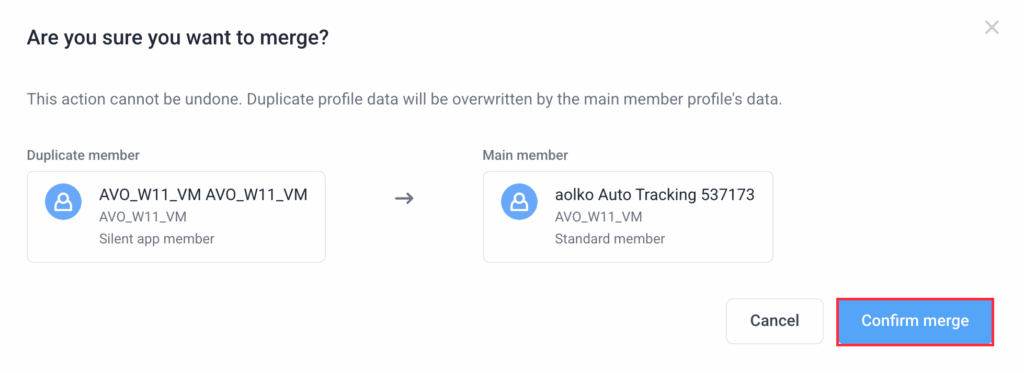4 minutes
How to Merge Silent App Members
This guide will show you how to merge silent app members to:
- Streamline user management,
- Eliminate duplicate users from being billed,
- Prevent users from having multiple logins.
- Keep activity data accurate
Follow the steps below to complete this process.
This feature is available via the Enterprise plan, or the Team plan with the Silent App add-on added.
New users will be billed after a 16-day grace period.
New users will be billed after a 16-day grace period.
Step 1
First, navigate to People > Members.
Step 2
Next, navigate to the Merge members tab.
Alternatively, you can click on the Members tab, then click Actions > Merge duplicate member.
Step 3
On the right-hand side of the user you wish to merge, click Merge duplicate.
Step 4
Choose whether to:
- Search for a user to merge, or
- Select from a list of pre-determined user/s
Then, click Merge.
Important: Merging is permanent and not reversible. Please make sure that you are merging the correct users and double-check before confirming a merge. When you merge duplicate members, all their tracked time, activity data (including screenshots, apps and URLs) are preserved and combined under the selected main profile.
Step 5
Click on Confirm merge to finalize the merge process.