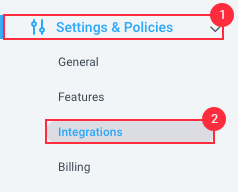If you use Monday.com for project management, you can use Hubstaff to track time to individual tasks in your integration.
Below we will show you how to add Monday to your Hubstaff account so your team can track time to Monday tasks directly from the Hubstaff application.
Setting up the integration
Step 1
First, make sure that you have the correct organization selected, then click on the Settings & Policies tab and then Integrations in the left sidebar, then under the project management section click on the Monday logo.
Then under the project management section click on the Monday logo.
Step 2
First, click on the URL where you can install the Hubstaff app on Monday.com.
Step 3
Next, click Install.
Step 4
Go back to the integration wizard, then, name your integration and click Next.
Step 5
Authorize Hubstaff to connect to Monday.com.
Connecting projects
Step 6
After authorizing, connect your projects from Monday.com to Hubstaff.
You can either Sync all projects, or select from the list of available projects.
Connecting users
Step 7
Next, connect users to your integration. Each user you choose on this page will receive an authentication request email and will be required to authenticate to Monday.com before they can work on Monday.com tasks.
You will see the Monday tasks if you click on the project that you have mapped in the previous step. You are still able to track time directly on Hubstaff projects without selecting Monday tasks, but you are able to directly track them against Monday tasks.
Our Monday integration allows you to have one single task nested in multiple projects at the same time, and have it show up on the assignee’s desktop app.
Currently, when you add a new project in the project management third-party provider, you need to access the integrations page in Hubstaff > refresh the projects list > link the new project > assign team members to the Hubstaff project that’s linked to the newly added project.
Monday subtasks are supported in which subtasks show up as regular tasks in the desktop app and they must still be assigned to the user for them to show up (e.g. it won’t show up on the desktop app if only the parent task is assigned, which matches the Monday web site behavior).
This integration supports logging time back to the integration as comments. To learn more, click here.
Tasks need to be assigned to Monday.com users in order for Hubstaff to be able to assign it to a respective Hubstaff user.
Tasks can be completed outside of Hubstaff in the project management tool to have the time synced as well.
Tasks synchronized with integration will remain in Hubstaff as a simple task if the integration is deleted.
This integration writes the data back as comments.