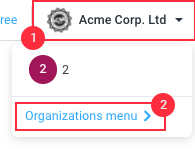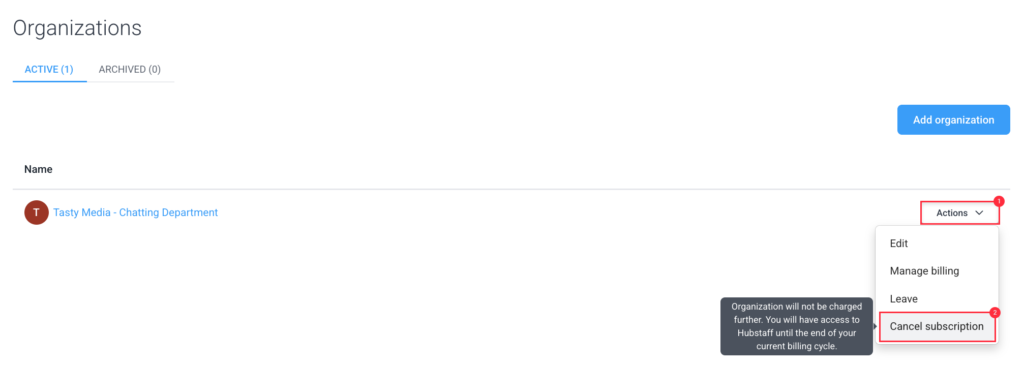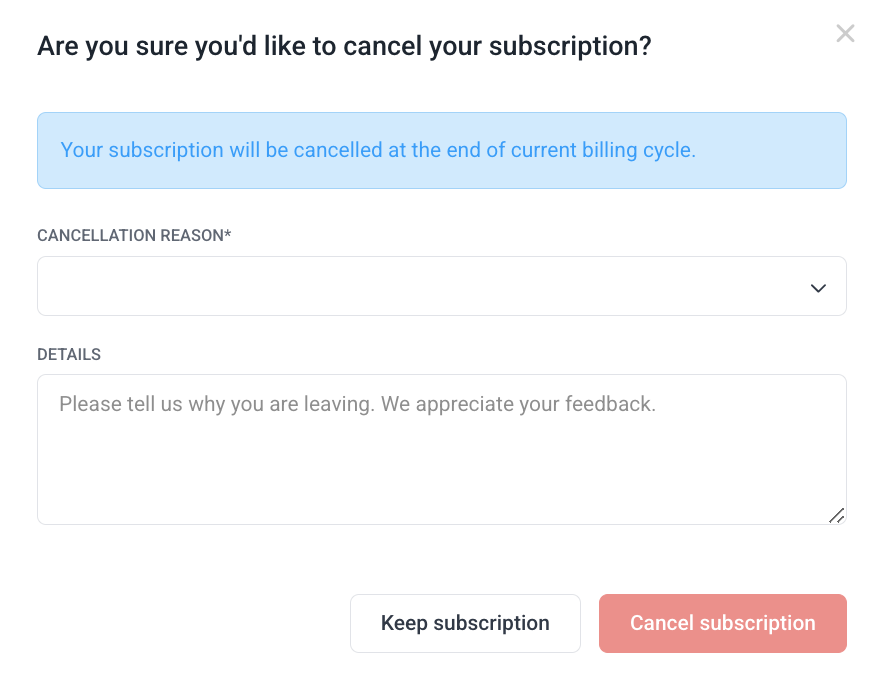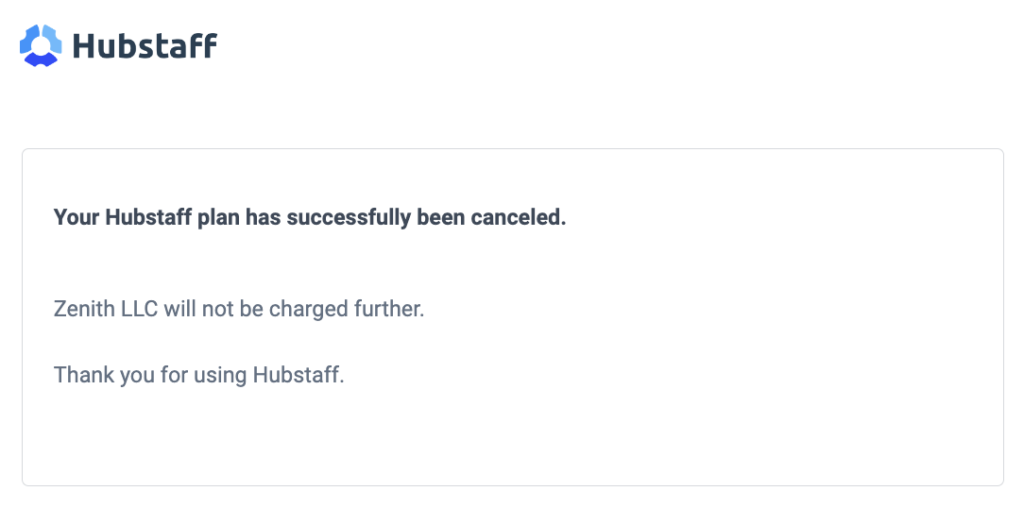4 minutes
How to cancel my Hubstaff organization subscription
In Hubstaff, cancelling an organization will:
- Make that organization inactive on the day before your next billing date, provided the last invoice is settled.
- Cancel the subscription associated with that organization and stop all billing.
When an organization is cancelled, all access to its data is removed. This includes access to reports, timesheets, payment records, and all platform features. You will no longer be able to view historical time entries, reports, or any previously stored data. Team members will also no longer be able to track time using the timer applications.
If the organization is later restored, access to all data and features will be reinstated, and team members will regain the ability to track time and continue using Hubstaff.
How to cancel a subscription
Step 1
On the top right corner of the screen, click on your organization name, then select Organizations menu from the drop-down menu.
Step 2
Click Actions next to the organization you wish to archive then select Cancel subscription.
Step 3
The Cancellation dialog will appear. Fill out the cancellation reason/details, then press the Cancel subscription button to complete the process.
Once cancelled, you’ll receive an email confirmation that the subscription is canceled.