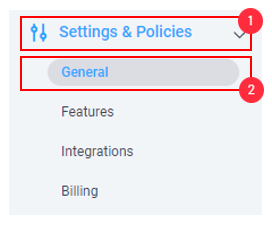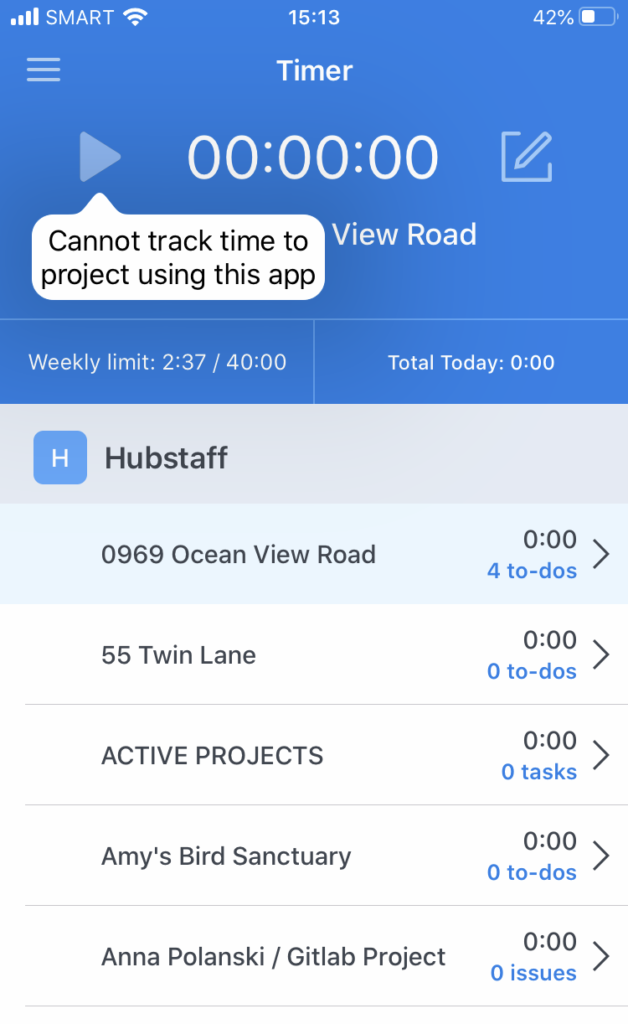Hubstaff offers time tracking via desktop apps, web timer, mobile, and browser apps. Each type of app has its own tracking functionality and limitations.
For screen-based organizations who want to ensure that screenshots, apps, URLs, and keyboard/mouse activity are recorded, we offer the ability to disable time tracking on mobile apps as well as the web timer.
When the setting is changed to allow time tracking exclusively on desktop applications, users will see this error message when they attempt to track time on the following apps:
- Web timer
- Mobile app

Error message notifying users that they are unable to track time when the Desktop Only setting is enabled.
If you’d like to make sure that your team is always tracking time through the desktop app so you can get those insights, please perform the following steps:
Step 1
Navigate to Settings & Policies > General
Step 2
Under the Timer & Tracking tab, click on Allowed apps, then set either the organization default setting to apply the setting to your entire organization, or toggle the setting for individual team members.
If someone opens the app on mobile after the setting is changed, the start button will be grayed out and they won’t be able to start the timer.
Web Timer:
Chrome Extension:
Mobile app: